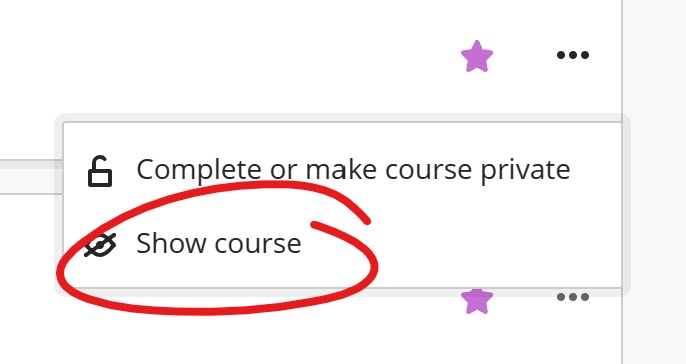If you cannot find your course in Blackboard, the first step is to verify that your course is assigned on Self-Service.
When Blackboard Course Lists Are Updated
Courses on Blackboard are added based on course assignments in My Portal's Self Service section.
The list is updated on the odd hours (so, 1:00, 3:00, 5:00, 7:00, etc). The update process actually starts a little earlier than this, so last-minute changes may not be reflected in an update.
If a course is not displaying, first check Self Service (via https://my.udmercy.edu) to confirm you've been assigned to the course there.
If a course is not listed on Self Service, students should contact the Office of the Registrar (313-993-3313). Faculty should contact their program chair (co-ordinator, etc).
Find Courses by Title or Number
If you're still not seeing it, there are a couple steps to take. First, try searching for the course.
At the top of the Blackboard Courses page you'll find a Search Your Courses box.

If you enter all or part of your course title or number into the search box, the list on your course page will filter down to display only courses that contain the information in your search box.
For example, if you were searching for this course --
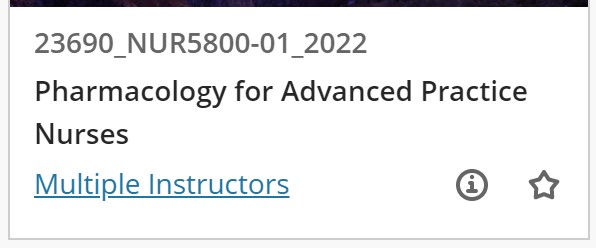
You could enter any or all of the following:
- "Pharmacology"
- NUR5800
- 5800
- 23690 (the course CRN)
- 2022
Because this performs the broadest possible set of results, entering more information into the search won't necessarily produce better results. For example, if you search for "NUR 2022" you will get ALL your courses from the 2021-2022 academic year (courses with an ID ending 2022) and ALL your NUR courses from previous and/or future years.
If you have it, CRN will produce the most accurate, narrowest result.
Find Courses by Term
If a search doesn't return the course, narrow to the specific term that the course has been assigned to.
You can use the filter bar at the top of the courses page to select and view courses from a particular term. Just click the TERMS box to open a list of all the Term groups you have courses in (Term groups also include University Sites, Course Masters, Course Development and Testing, and College, School, Department, & Program sites).

If you are looking for a course, particularly a course from a previous term (or for a future term), it will likely not appear in the CURRENT COURSES list. Switch to the term in which the course was (or will be) offered and try searching there.
Find Hidden Courses
If you're still not seeing the course, it may be hidden. Change the filter to view hidden courses.
At the top of the Courses page, open the FILTERS pulldown list (right of the Terms filter) and select HIDDEN FROM ME. If you do not see a "Hidden from me" option, you do not have any hidden courses to show.
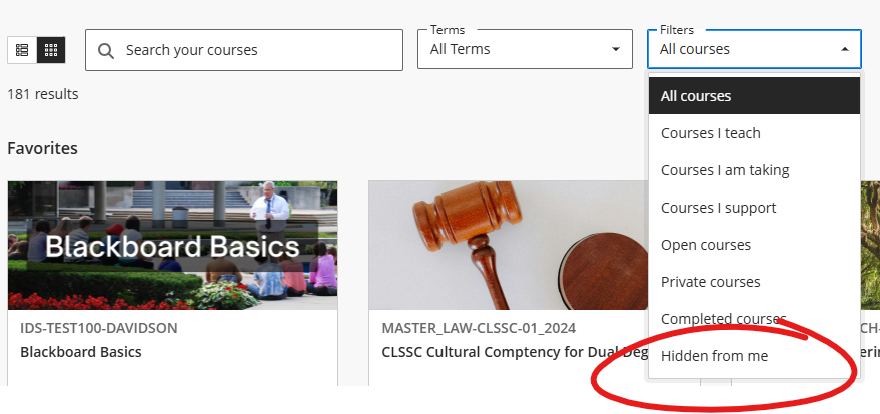
To un-hide a hidden course, click the "..." button on the course listing and choose SHOW COURSE.