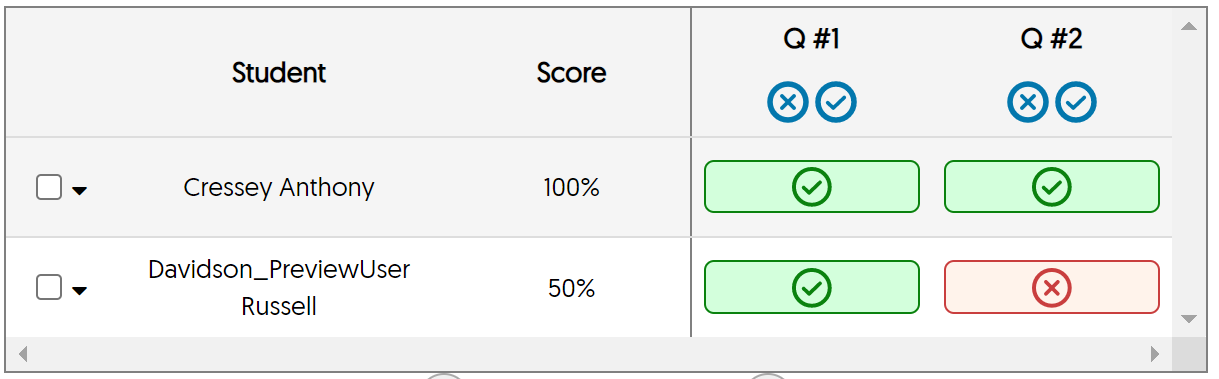From the YuJa Grade Book, find the course containing the video quiz in the Select Group list. You can use the text box to search for all or part of the course's Blackboard Course Id. Your list will be limited to only your courses.
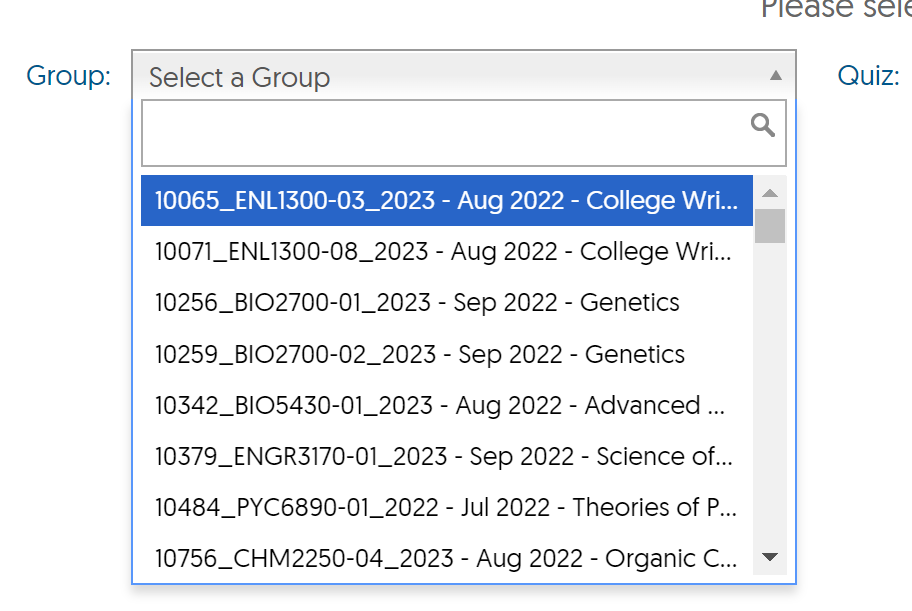
Then choose the quiz from the Quiz Select pulldown and click GET RESULT.
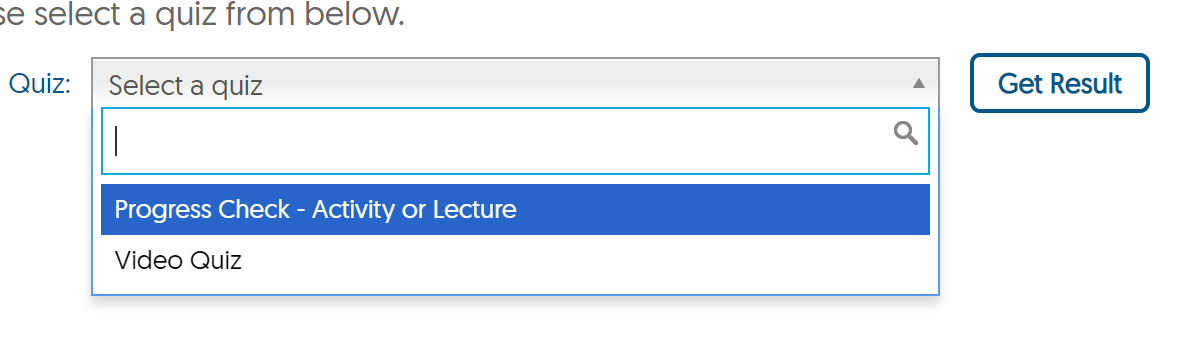
Use the FILTER pulldown at the top to narrow your view to a class of attempt -- all, highest scoring, most recent, or first.
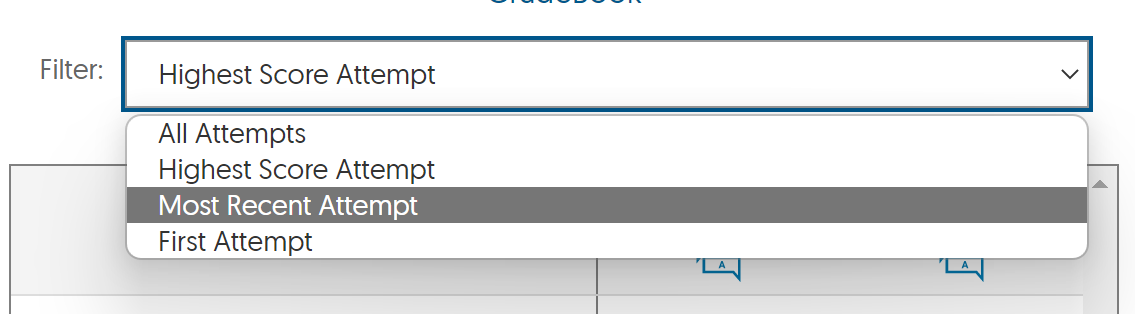
Unscored questions will feature a page icon and a dark red outline. To view these responses, click the highlighted button.
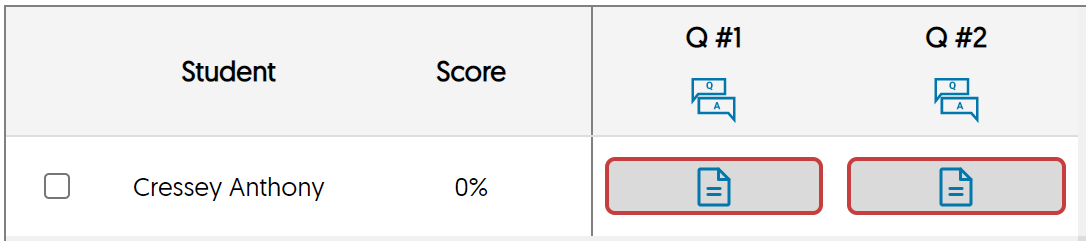
When ALL ATTEMPTS is selected in the filter, clicking a response will expand the student row to show each attempt (even if only one is available). Click a response on an attempt row to open the scoring overlay.
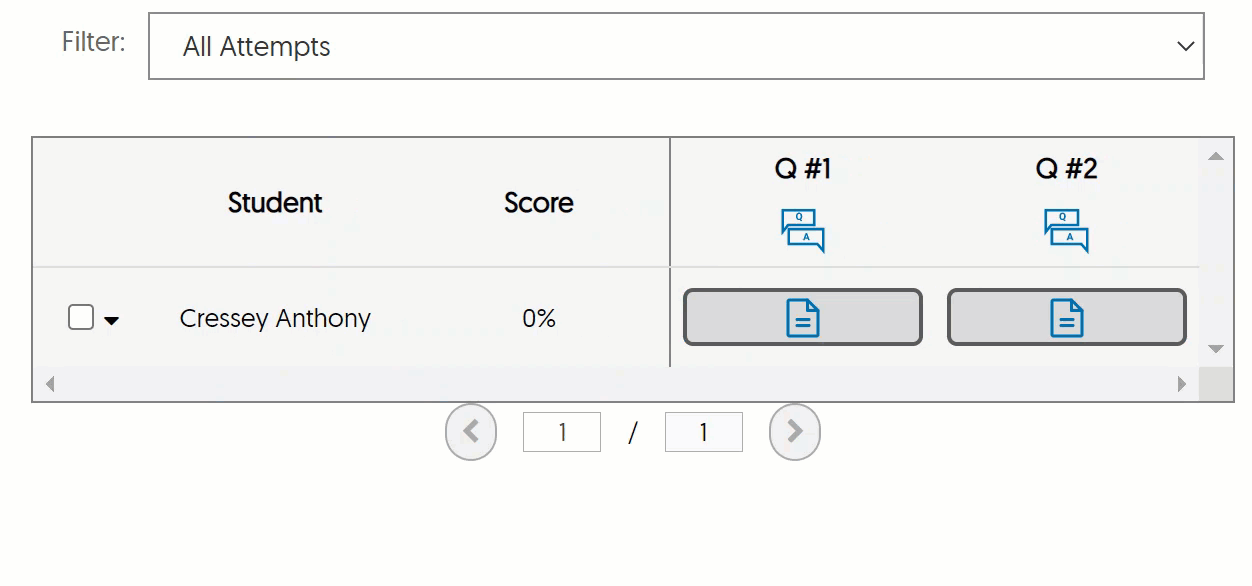
Correct and incorrect responses appear with a green check or red x respectively.