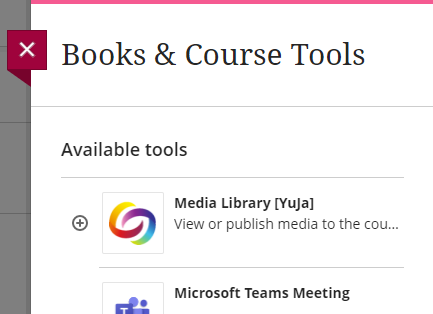The Media Library is the starting point for managing your media collection on YuJa. You can use this page to upload and create media, view comments and analytics, and add videos to course-based channels.
When faculty access their Media Library from a link inside a course, they'll be presented with their media collection. When students access the media library from inside a course, they'll be presented with the course's media channel -- a list of videos published to the course channel by the instructor.
Access the Media Library by clicking Tools in the course menu.
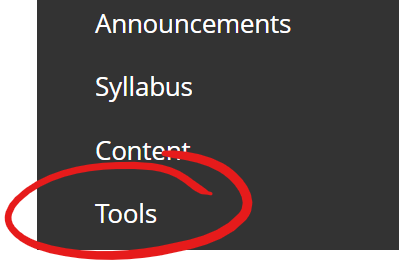
Then choose Media Library [YuJa] from the alphabetically sorted Tools list
![Media Library [YuJa] item highlighted in tools list](http://cetl.udmercy.edu/knowledge/fileman_data/uploads/support/add-and-organize-content/media-library-yuja/find-media-library-yuja-link/image-20221116125559-1.png)
The Media Library is the starting point for managing your media collection on YuJa. You can use this page to upload and create media, view comments and analytics, and add videos to course-based channels.
When faculty access their Media Library from a link inside a course, they'll be presented with their media collection. When students access the media library from inside a course, they'll be presented with the course's media channel -- a list of videos published to the course channel by the instructor.
To access the Media Library, locate the Details & Actions menu (on the left or at top of the Course Content page, depending on the width of your screen). Choose "View course & institution tools" under Books & Tools.
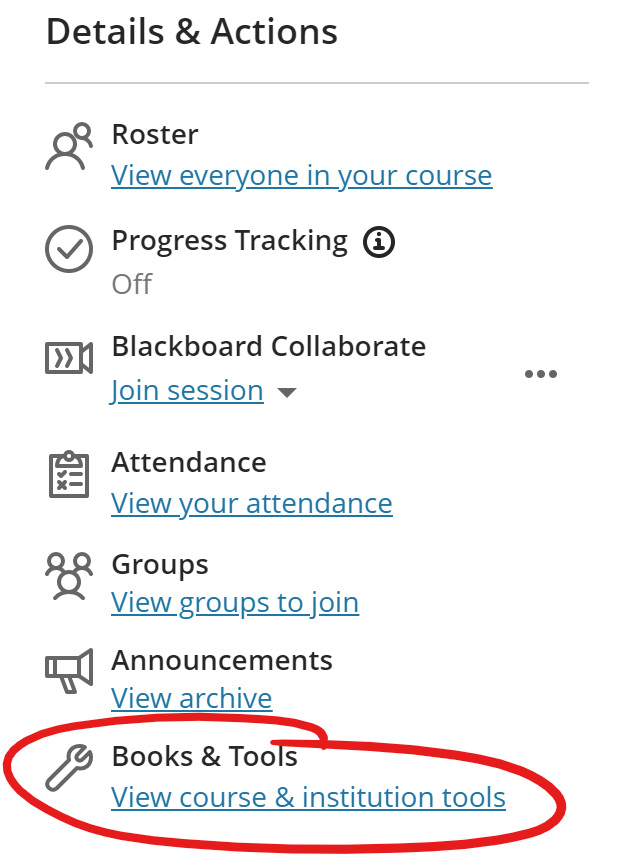
Select Media Library [YuJa] from the Available Tools list.