You have the ability to change the settings of your notifications to fit your preferences. To do so, first navigate to your Activity Stream page on Blackboard.
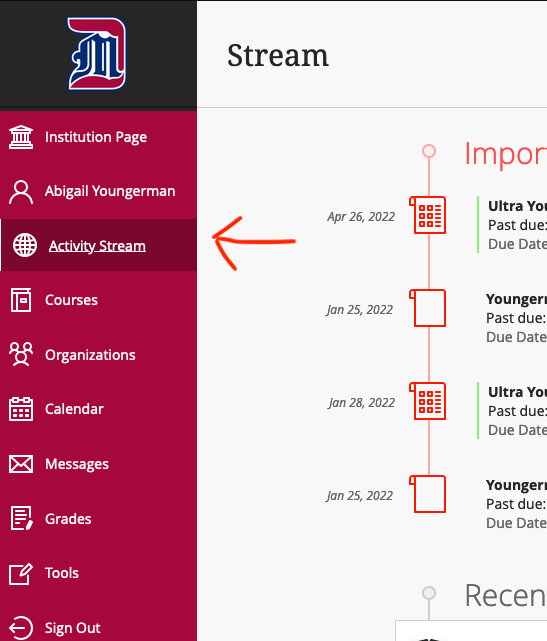
Click on the little gear icon in the upper right corner of the Activity Stream page.
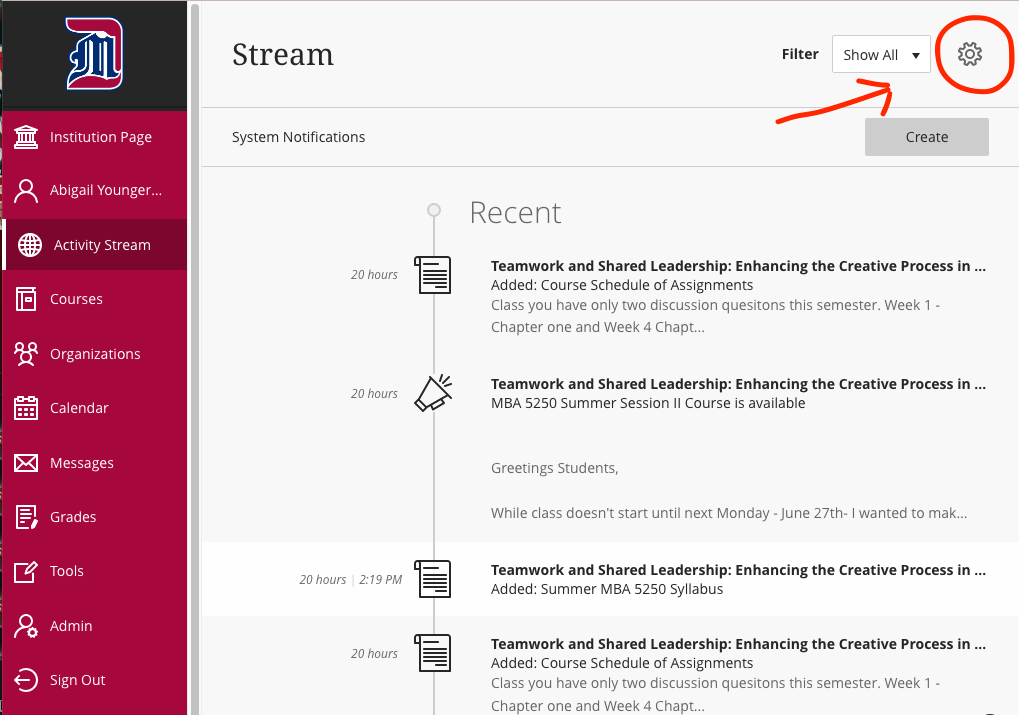
A panel will roll out from the right titled Notification Settings.
From here you can change what notifications you get on your Activity Stream page under the first "Globe" icon shown below. If there are notifications you do not want to see on your Activity Stream page, simply uncheck that option.
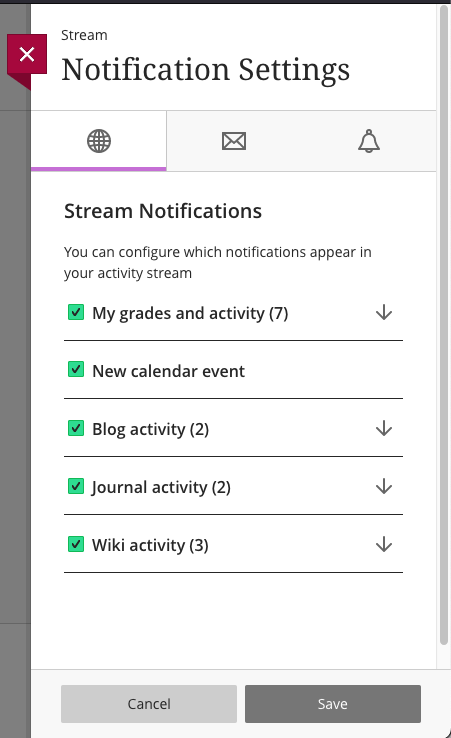
Under the second "Envelope" icon, you can edit what notifications you get as an email. You can choose to leave it as the default to email you once a day, or send the notifications right away. If there's something you no longer wish to get a notification about, uncheck that item.
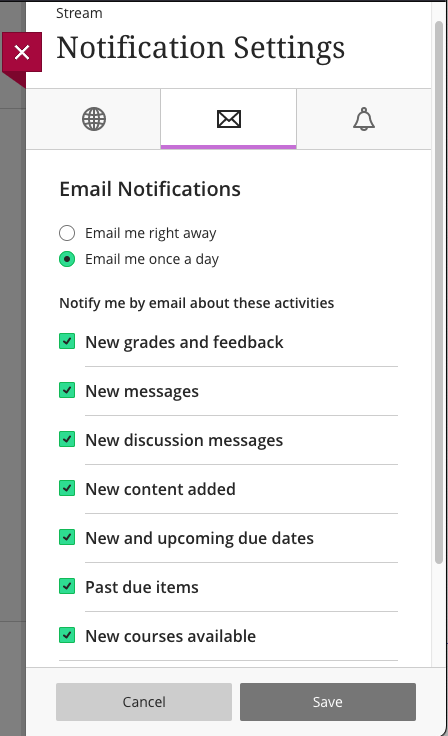
The third "bell" icon lets you change the push notifications for discussions happening in your course(s). These are only for the Blackboard App, which is available for students/faculty to view and use.
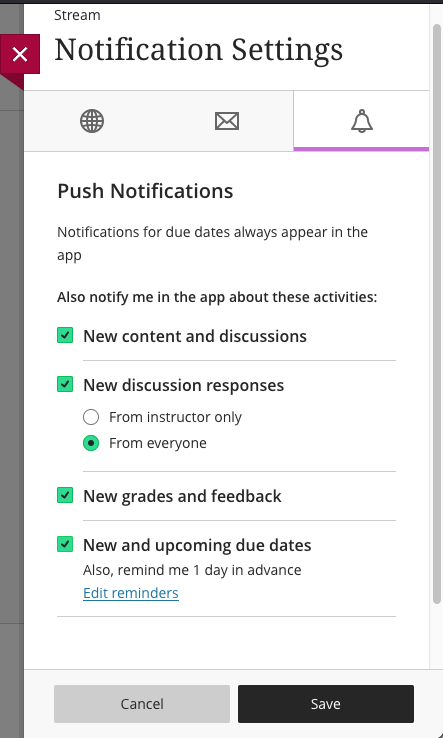
When you are done making your changes, be sure to click the "Save" button at the bottom if you made any changes.