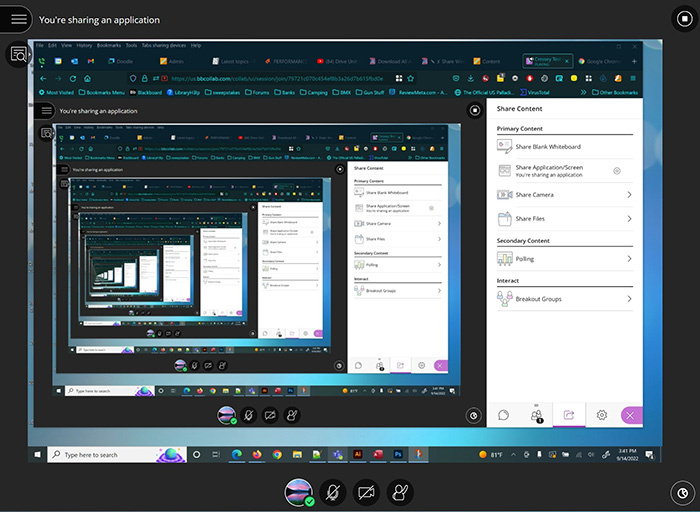Firefox Users
If you are using Firefox, your screen share page will look something like the following:
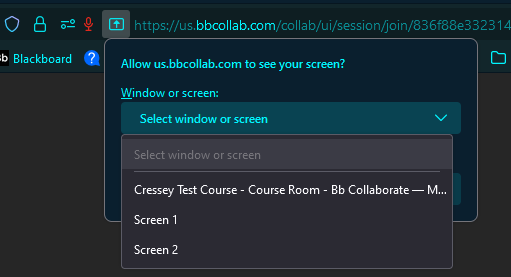
Click the dropdown "select window or screen". Your options will vary depending on how many monitors you have connected to your computer. Select a screen from the list.
You should see an image of the screen you selected,
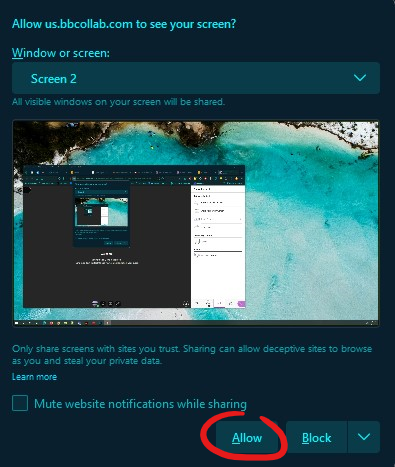
Then click the "Allow" button to start the share.
Chrome Users
With Chrome, you must first select the thumbnail image view of the desktop shown (even if there's only one image shown, you must click the image first). Once you select the image, the share button will turn blue and be clickable. Click Share to begin sharing your desktop.
NOTE: If you are sharing a site and also need to share the sound, be sure to check off the box next to "Share system audio" before clicking the "Share" button.
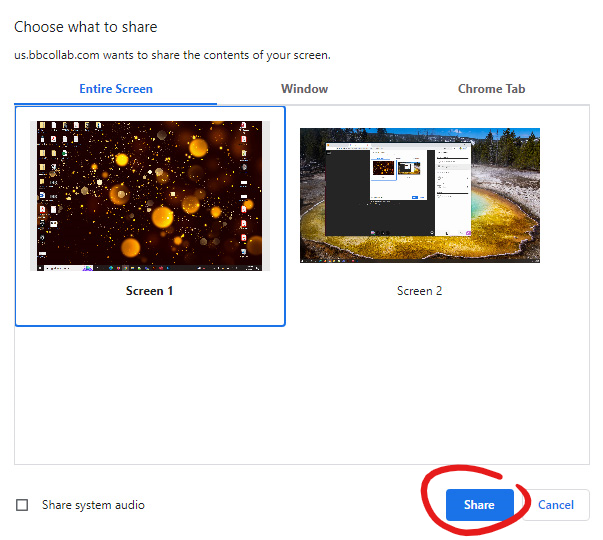
If you see the tunneling effect (shown below) don't fret! This just means you are sharing your desktop (or at least the screen you have Collaborate open on). Just navigate to the window or tab you wish to share.