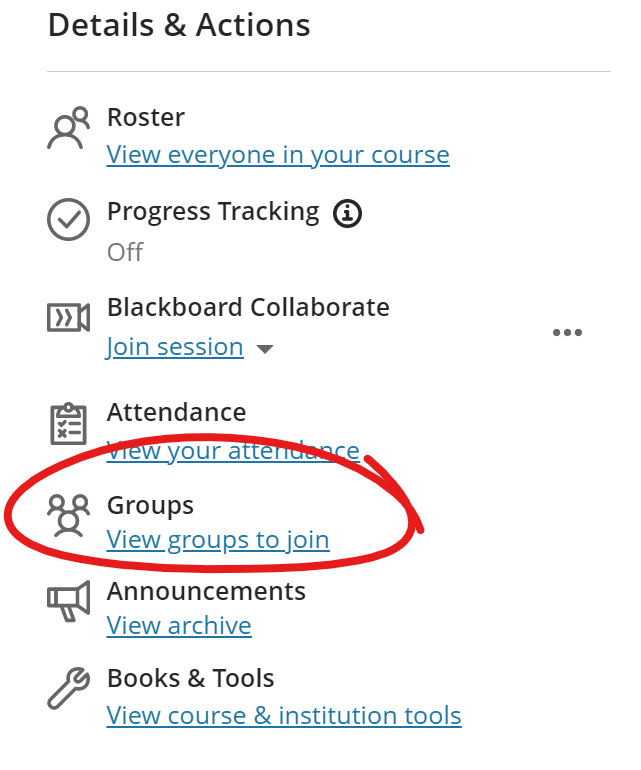As a student, you have two ways of accessing Groups in a classic style course site.
If you are already a member of a group, you'll see the group listed at the bottom of the course menu (the black bar on the left). Click the group name to see the tools available to you as a member of the group (the tools list will vary depending on the course and purpose of the group) --
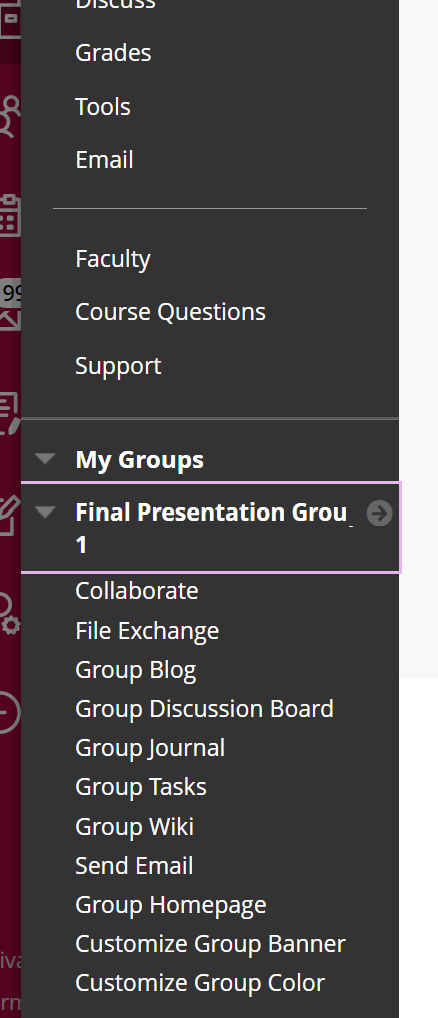
If you are not a member of a group yet (for example, if you need to access the groups page to add yourself to a self-enroll group), you will find Groups on the Tools page.
Locate and select Tools in the course menu --
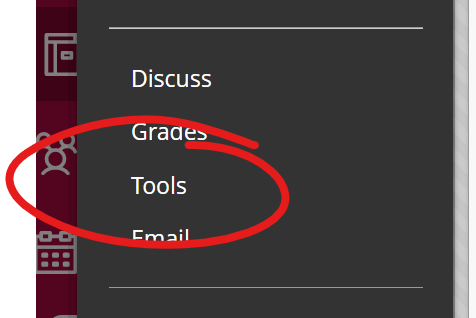
Then find Groups on the tools page.
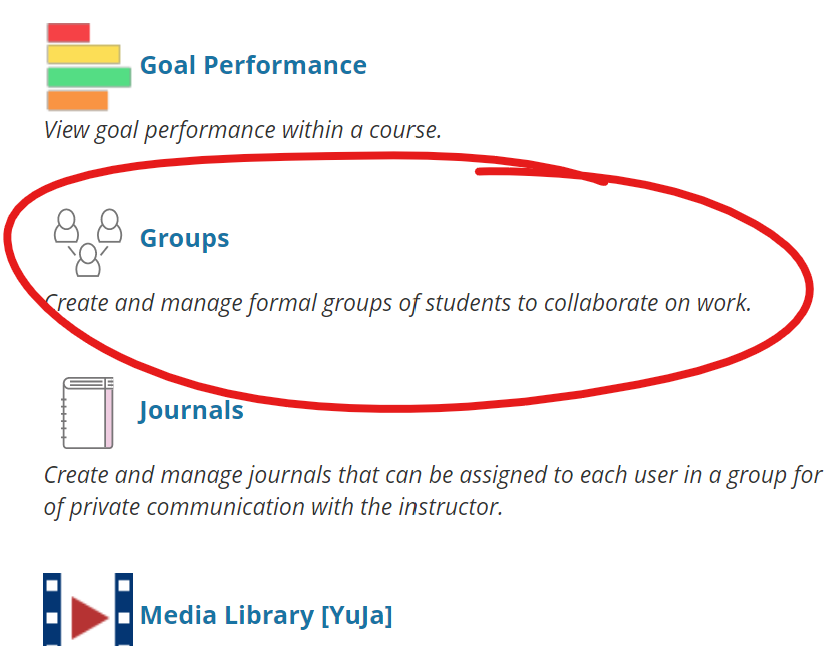
The Groups page will list only groups which are available to join and groups which you are a member of.
In an ultra-style course site, students will find the Groups page under Details & Actions on the left.