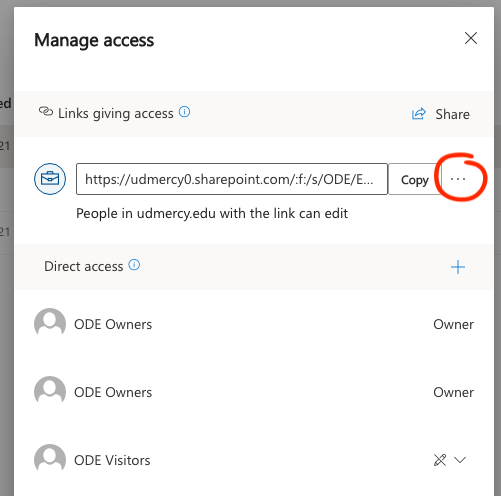To stop sharing a file or folder stored in OneDrive, you'll first need to locate the file. Open OneDrive and navigate to the folder that contains the item(s) you wish to stop sharing.
In list view, mouse-over the item you wish to change and select it by checking the small radial button to the right of the file name.
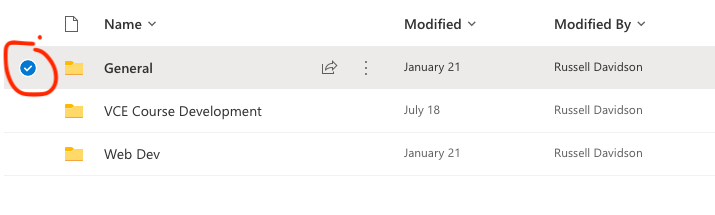
Find the small "i" button in the upper right corner of your screen under your profile image. Click it and then select Manage Access.
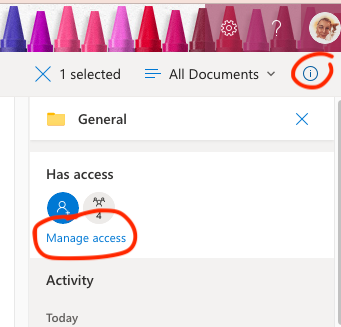
Select the three dots next to the share link you originally sent out and delete the link (which will revoke access).