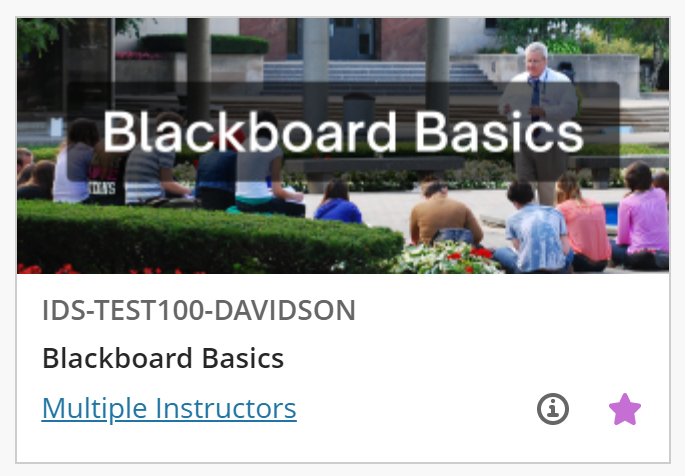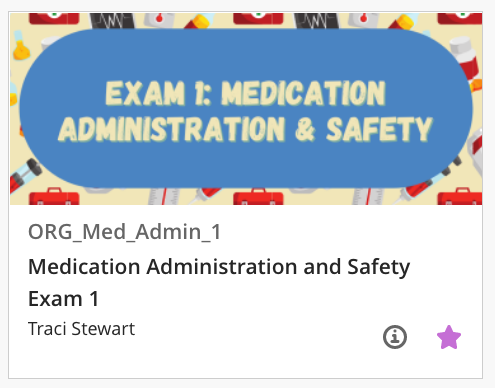The Canva design platform provides many different options. This article focuses on the basic elements options: lines & shapes, graphics, and photos.
From your design canvas, select the Elements button in the far left, black menu bar. This will expand the menu.
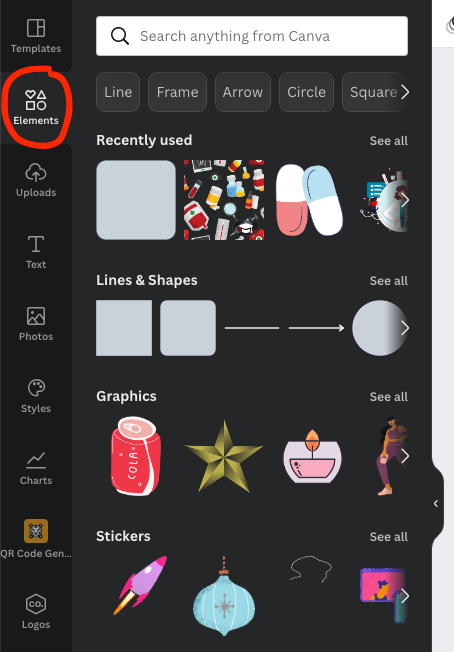
Based on what element you want to use, you click it to add it to your design. You can also choose the “See all” option or the arrow to the right in order to see more choices.
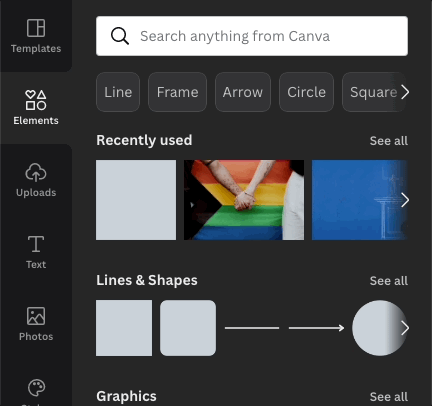
You can then adjust the size and placement of the element.
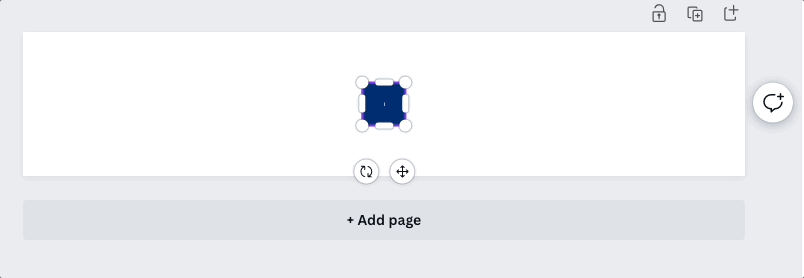
You can also search for elements based on keywords. For example, these, and many more, came up by searching “English.”
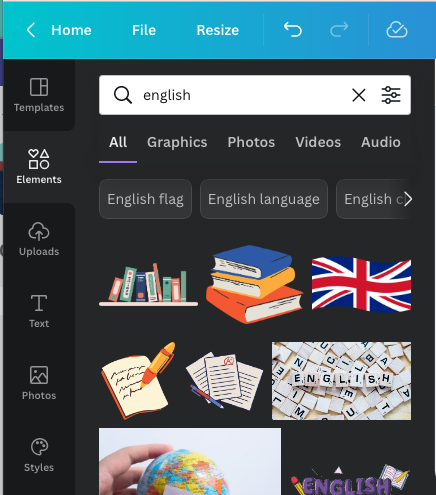
Blackboard banner notes:
- The full length of the banner will only be visible once the course is open. The course “card” on the main Blackboard Courses page, however, will only show the very center of the banner. Keep this in mind as you design your banner (see below for examples).
- If you will be adding text to your banner, say, the course name, make sure the text will be clear, legible, and centered. You can use an opaque or semi-transparent shape behind the text so that it stands out (see below for examples).