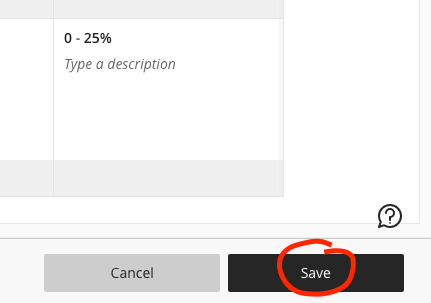In the left-hand black course menu bar, expand Control Panel then Course Tools. Choose Rubrics.
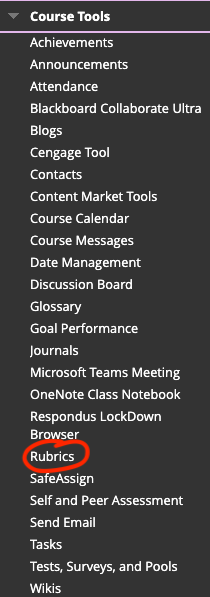
From here you can do all of the following with your rubrics:
• Edit
• Copy (will duplicate that rubric)
• Delete (cannot delete rubric if it is attached to an active gradable item like an assignment)
• Import
• Export
• Create new
• View Associated Content
From the Gradebook screen, access the settings by clicking the gear icon in the upper right.
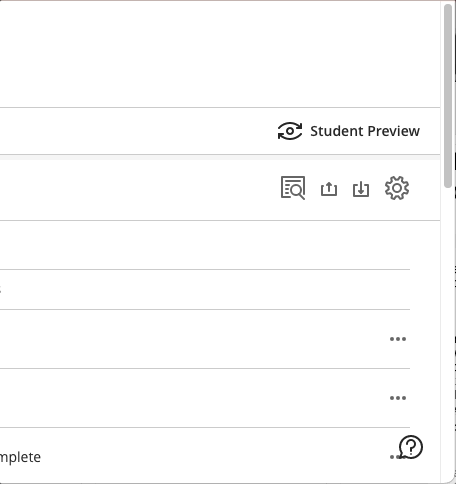
Scroll all the way down. Below the heading Course Rubrics will be a button to Create New Rubric and then a list of the existing rubrics.
From here you can do all of the following with your rubrics:
- Open and Edit by clicking on the title of the rubric.
- Duplicate by clicking the three gray dots on the right.
- Delete by clicking the three gray dots on the right. (Cannot delete rubric if it is attached to an active gradable item like an assignment.)
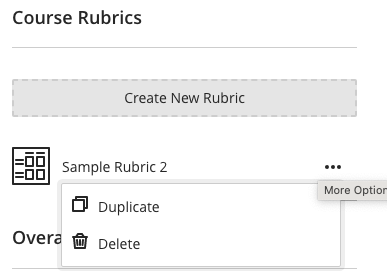
Be sure to Save your work on the rubric before exiting the page.