Availability
The text editor is the same for many (though not all) features in Blackboard Classic.
How it Works
Depending on your screen size, the text editor may appear more or less condensed, but the functions are the same.
If you do not see all of the functions, find and click the three dots button.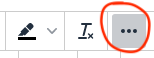
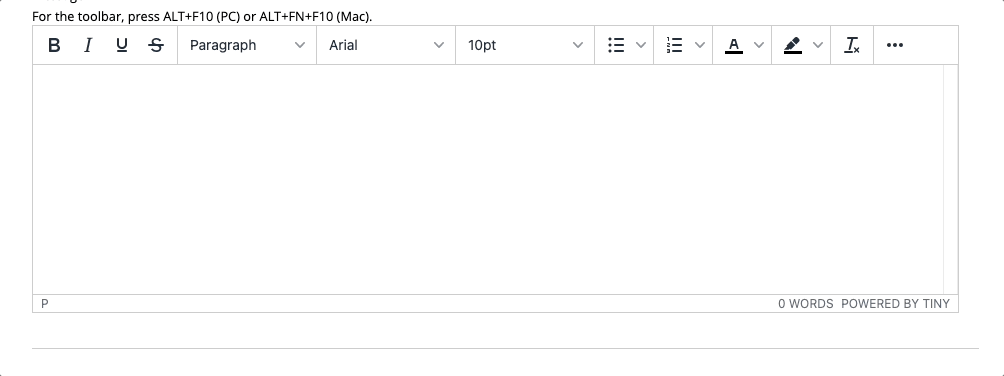
Some feature highlights
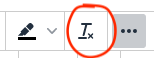 Clear Format: highlight text and select this to eliminate any formatting in that highlighted text (color, size, font, etc).
Clear Format: highlight text and select this to eliminate any formatting in that highlighted text (color, size, font, etc).
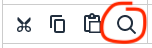 Find and Replace: Searches for specified terms or phrases throughout the text in this text box. Allows for automated replacement of a specified term or phrase with another term or phrase.
Find and Replace: Searches for specified terms or phrases throughout the text in this text box. Allows for automated replacement of a specified term or phrase with another term or phrase.
 Increase Indent, Decrease Indent
Increase Indent, Decrease Indent
 Add Hyperlink and Remove Hyperlink (aka Weblink): highlight text and select this to convert that text into a weblink. You can leave the URL just the way it is (e.g. www.google.com) or you can change the text to indicate the nature of the link (e.g. Google Search).
Add Hyperlink and Remove Hyperlink (aka Weblink): highlight text and select this to convert that text into a weblink. You can leave the URL just the way it is (e.g. www.google.com) or you can change the text to indicate the nature of the link (e.g. Google Search).
 Create or Edit Table: Insert or edit a table up to 10x10
Create or Edit Table: Insert or edit a table up to 10x10
 Insert Content: Use this tool to include file attachments to the text box (useful for organizing links to files around explanatory content) or attach images. Insert content also lets you include links to outside tools (called an LTI) such as Perusall, Piazza, or MATLAB.
Insert Content: Use this tool to include file attachments to the text box (useful for organizing links to files around explanatory content) or attach images. Insert content also lets you include links to outside tools (called an LTI) such as Perusall, Piazza, or MATLAB.
This page outlines the file-types Blackboard supports.
Note: DO NOT insert or attach actual video files such as .mp4 or .mov as they consume excessive storage space. Please instead hyperlink or embed your captioned video on a
streaming service like Yuja which Detroit Mercy supports.
When you're finished, click the save button.
Availability
The content editor is the same for many (though not all) features in Blackboard Ultra.
How it Works
Depending on your screen size, the text editor may appear more or less condensed, but the functions are the same.
If you do not see all of the functions, find and click the three dots button.
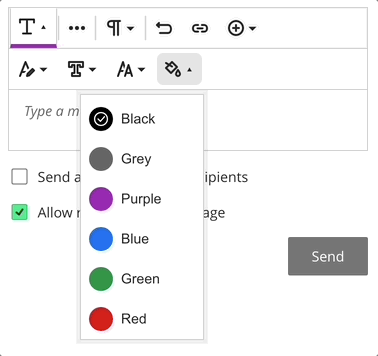
Some Feature Highlights
 Create or Edit Table: Insert a table up to 10x10. To edit an existing table, put your cursor inside the table, then click this button.
Create or Edit Table: Insert a table up to 10x10. To edit an existing table, put your cursor inside the table, then click this button.
 Clear Format: highlight text and select this to eliminate any formatting in that highlighted text (color, size, font, etc).
Clear Format: highlight text and select this to eliminate any formatting in that highlighted text (color, size, font, etc).
 Hyperlink: highlight text and select this to convert that text into a weblink. You can leave the URL just the way it is (e.g. www.google.com) or you can change the text to indicate the nature of the link (e.g. Google Search). Link text should never consist of "click here."
Hyperlink: highlight text and select this to convert that text into a weblink. You can leave the URL just the way it is (e.g. www.google.com) or you can change the text to indicate the nature of the link (e.g. Google Search). Link text should never consist of "click here."
 Attachment: immediately opens the file browser on your computer (i.e. File Explorer on PC or Finder on Mac). If you choose an image file, the image will be embedded in the page. Any other file type will be added as a text link inside this box. Attaching files this way lets you order your attachments and include explanatory text. This page outlines the file types Blackboard supports.
Attachment: immediately opens the file browser on your computer (i.e. File Explorer on PC or Finder on Mac). If you choose an image file, the image will be embedded in the page. Any other file type will be added as a text link inside this box. Attaching files this way lets you order your attachments and include explanatory text. This page outlines the file types Blackboard supports.
 Insert Content:
Insert Content:
- Math - use the MathType web interface to add a formula to the content editor.
- Image - Link to an image posted somewhere else on the internet by pasting in its url. If you want to attach an image from your local storage choose attach file instead.
- Media - Embed Stream, YouTube, Prezi, Vimeo, SoundCloud, Spotify or other media on the page by pasting a share link. A full list of supported media can be found on this page.
- Cloud Storage - Attach a file on a cloud drive, such as OneDrive or Google Drive. Files attached from cloud storage are uploaded to Blackboard, meaning if you attach a file from OneDrive this way, then make changes in OneDrive, those changes will not automatically be reflected.
- LTI Item - Learning Technology Integrations are a type of smart web-link that allows Blackboard to communicate with another web site (and allows that website to communicate back with Blackboard. Many textbook publishers offer LTI items, like assignments that are completed and graded on the publisher's site, but which get student identifying information from Blackboard and often even report grades back to Blackboard.
Note: DO NOT insert or attach actual video files such as .mp4 or .mov as they consume excessive storage space. Please instead hyperlink or embed your captioned video on a
streaming service like Yuja which Detroit Mercy supports.
When you're finished, click the save button.