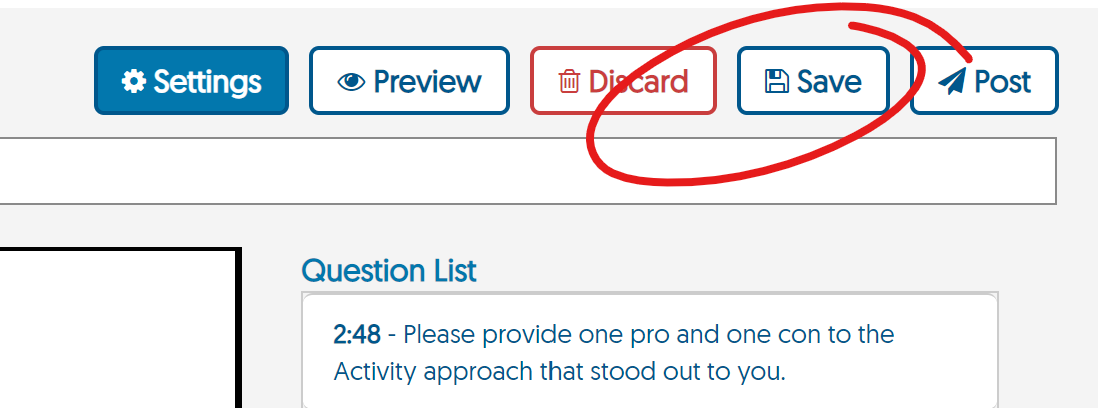From the Quizzes page, click the Create Video Quiz button.
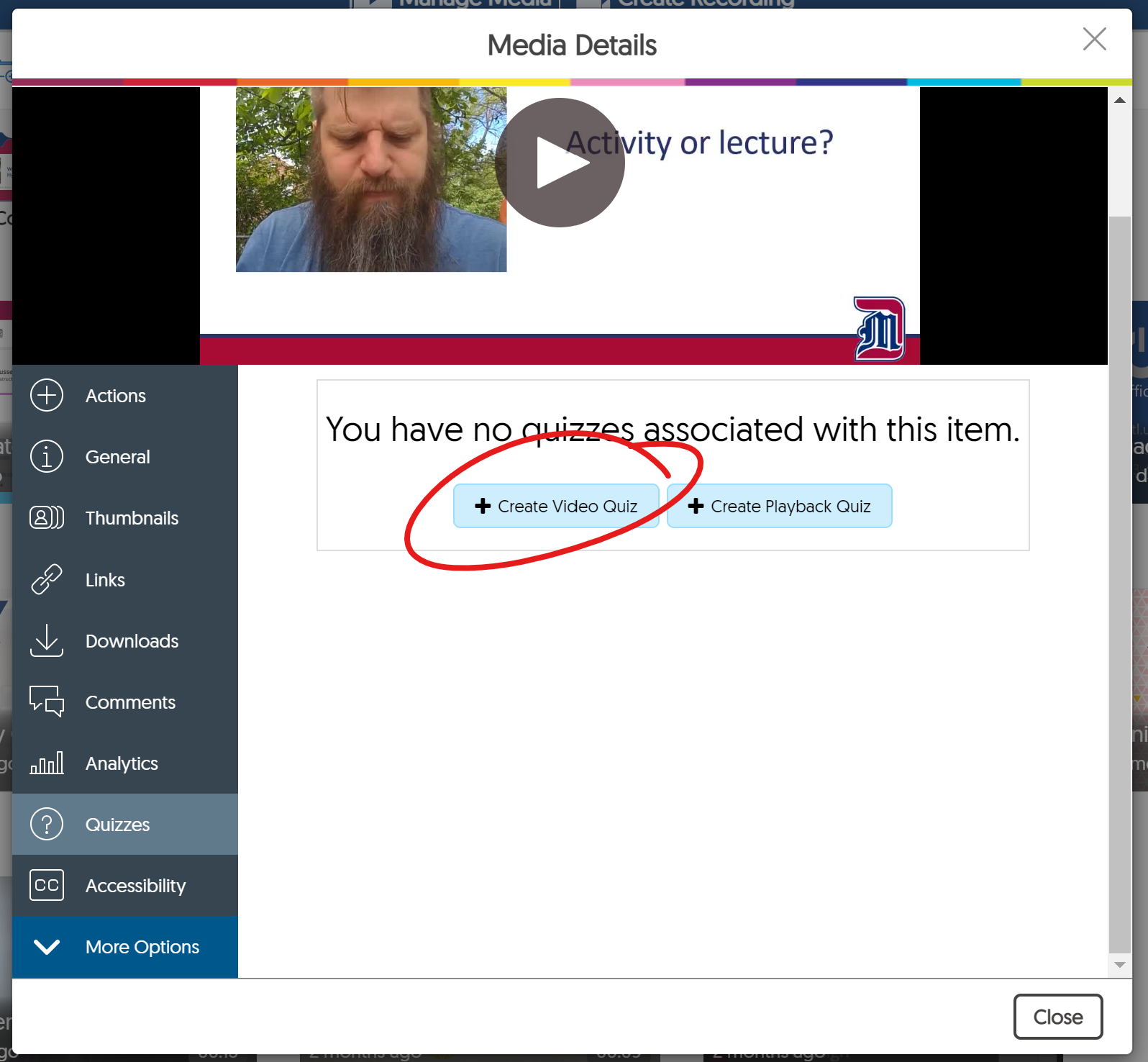
In the space at the top of the quiz page, enter the name for your video quiz.
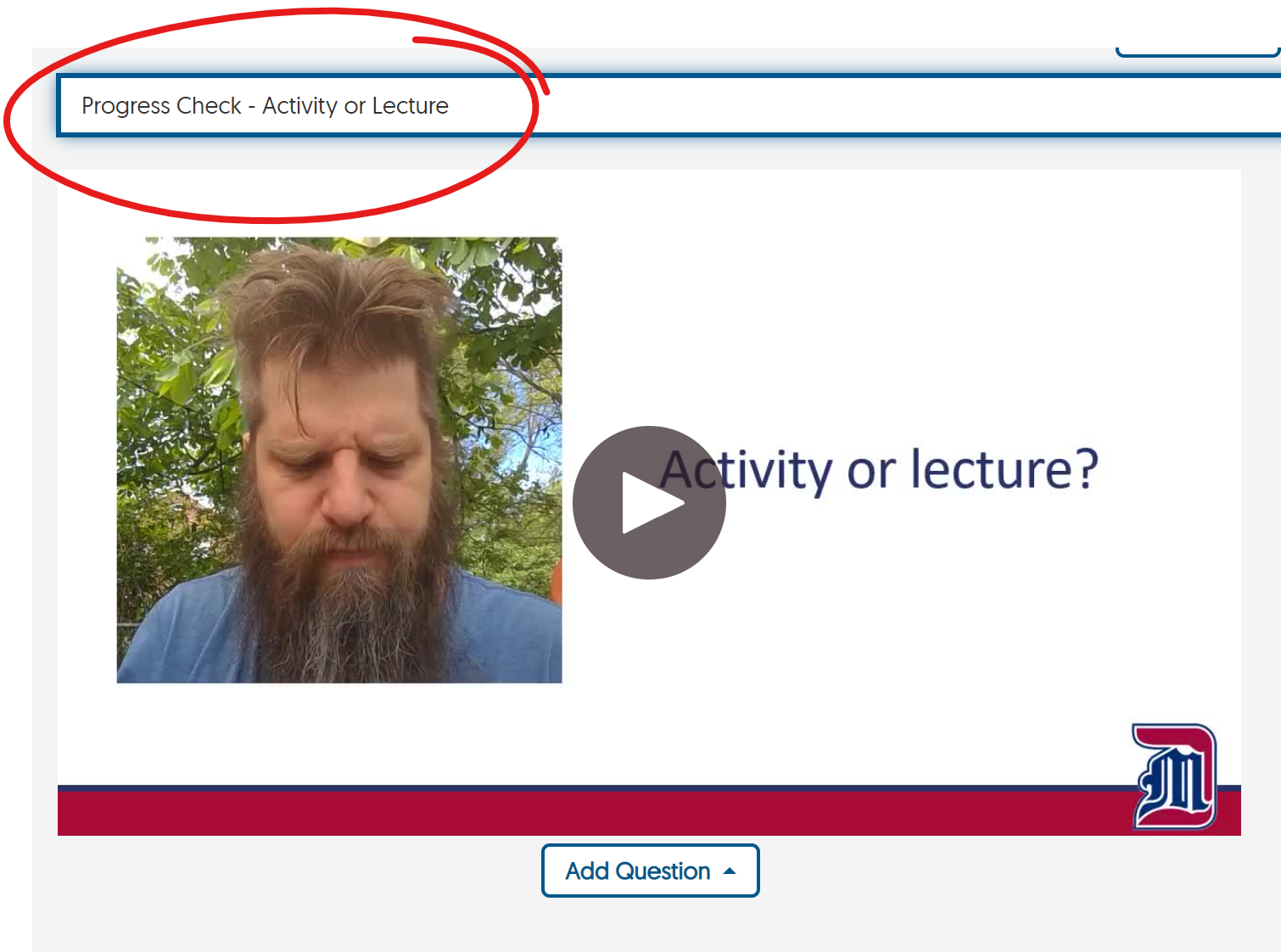
Play or advance your video to the point at which you want to ask your first question(s), then click the ADD QUESTION button beneath the video player.
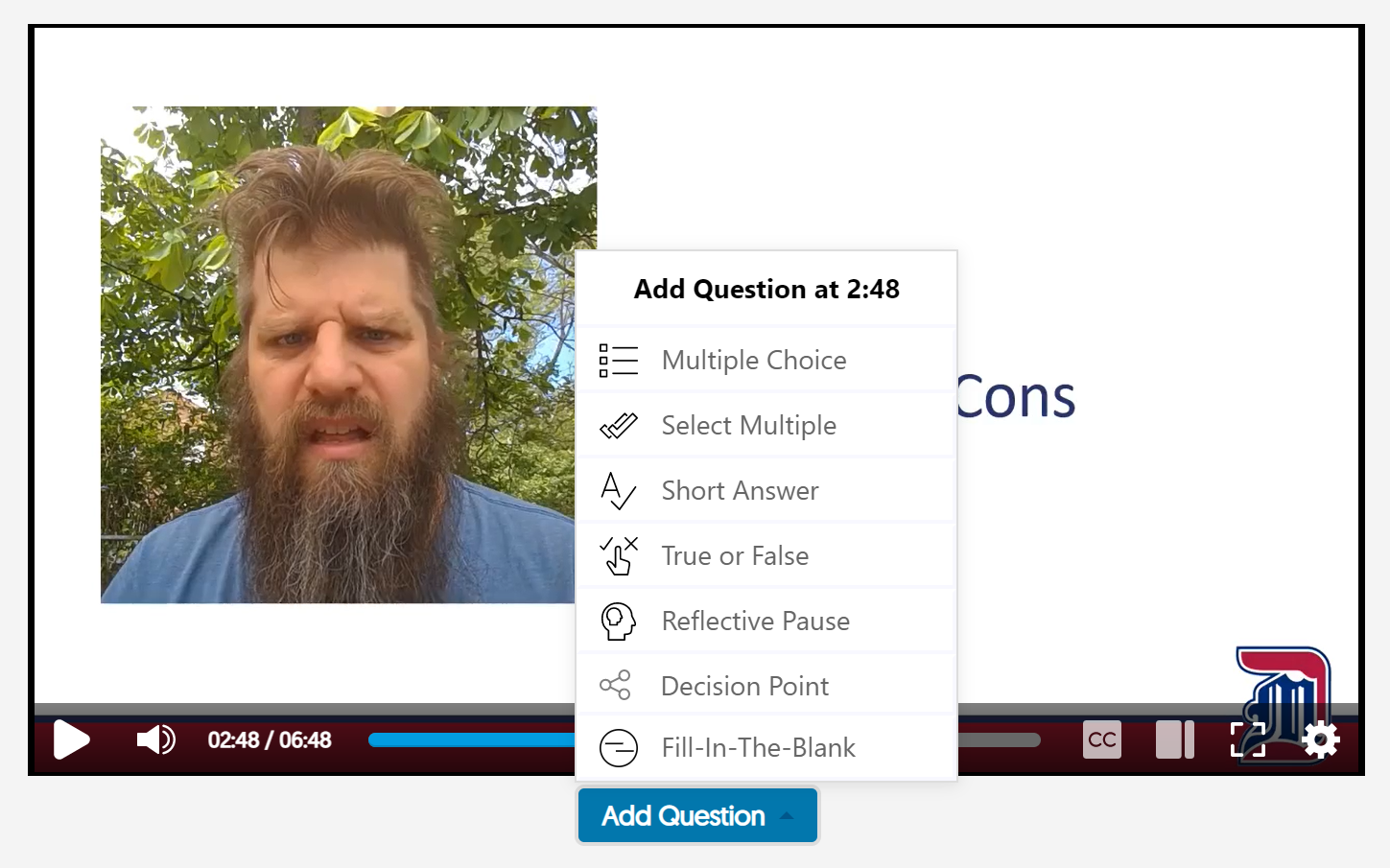
Select the type of question you want to add to the video at that point in the playback.
Complete the question form to enter your question and answer-options. Then click SAVE at the bottom of the window to add your question.
Note: Because YuJa only communicates scores to Blackboard, if you add questions that cannot be automatically scored (Short Answer, for example) or if you wish to see how students responded to questions, you will need to
refer to the YuJa gradebook.
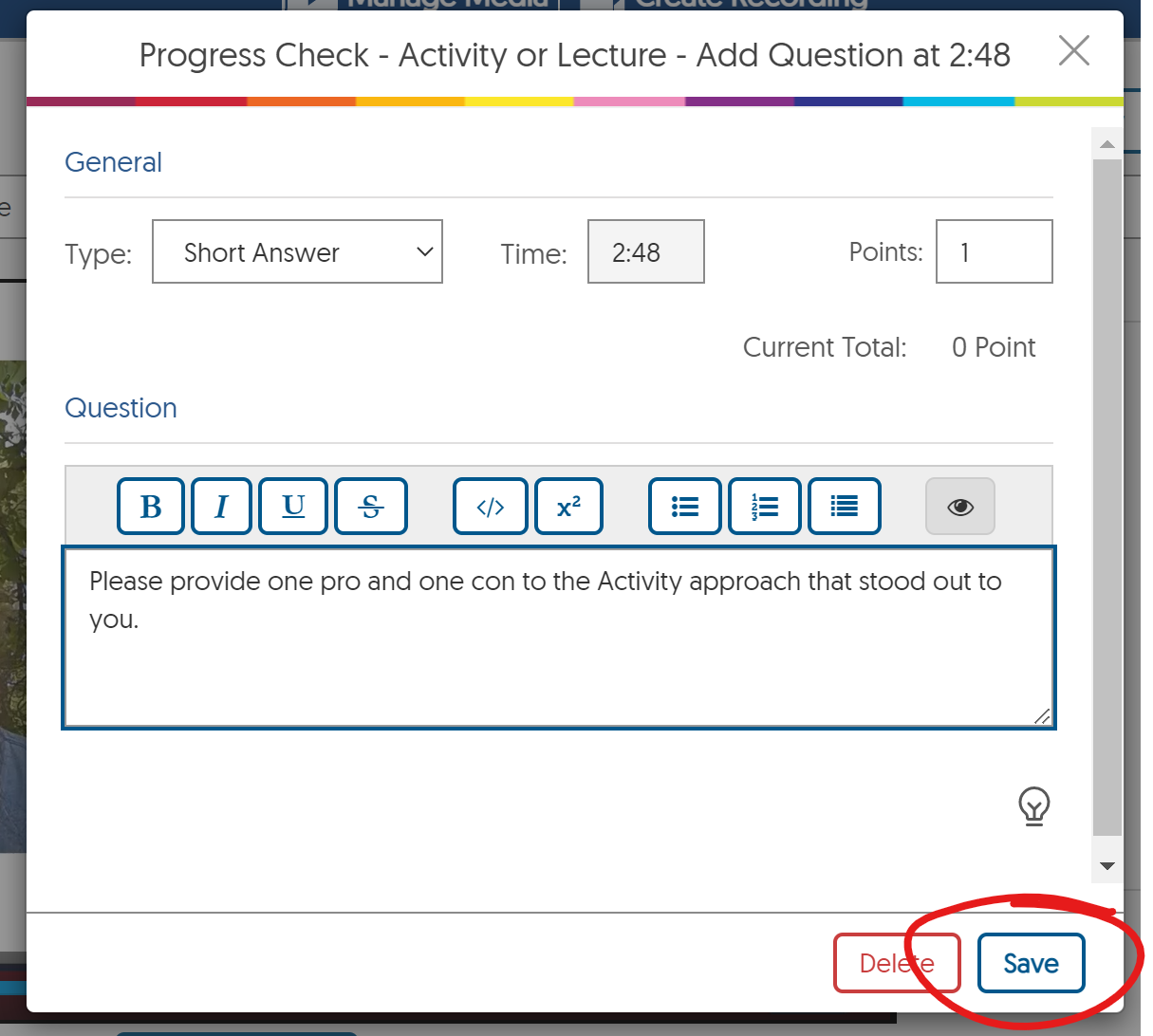
As you add questions, they will appear in the Question List box right of the video window. Click a question on the list to edit it.
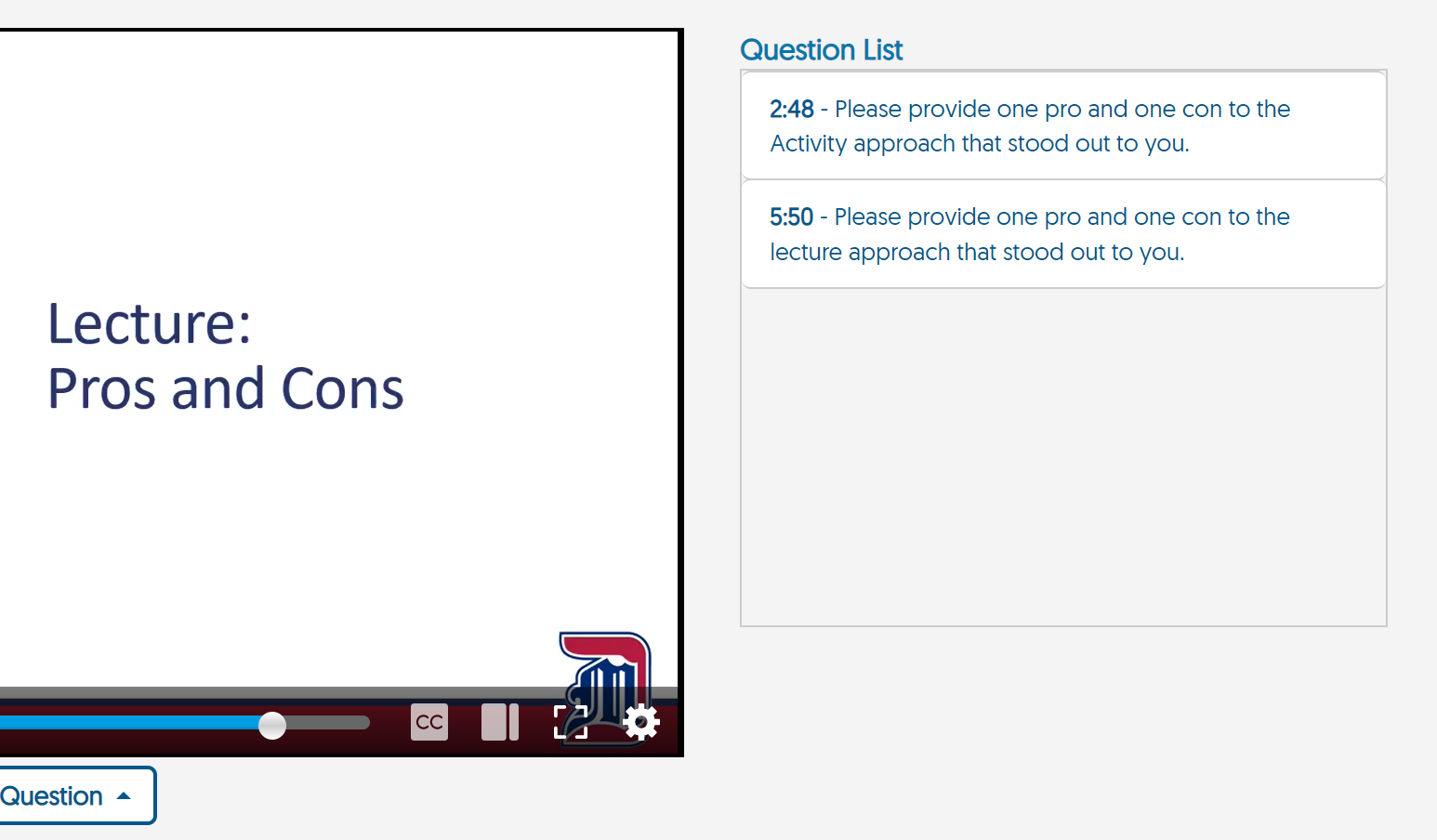
Click SAVE in the top right to save your quiz.
Note, you will only need to POST the quiz if you plan to have students take the quiz on YuJa (via a class channel). If you plan to embed the video in a course site, you do not need to click POST.