The annotation shape tool lets you draw a pre-defined shape -- a line, ellipse, rectangle, etc. Click the shape icon to select the currently selected shape, or the arrow right of the shape icon to choose the shape you wish to add.
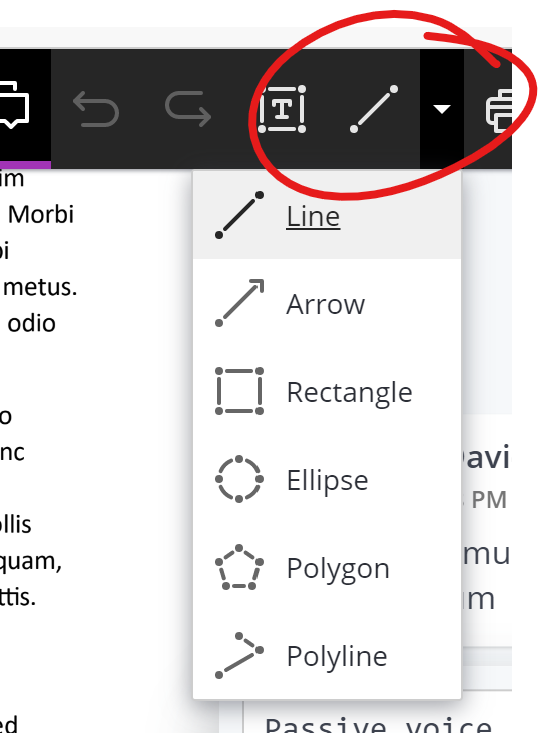
With a shape selected, the shape tool menu will appear beneath. Depending on your browser width, you may see the full tool set --

Or, in narrower windows, you'll see an abbreviated version of the tools. From this narrower version, select the setting you wish to adjust to get its adjustment options.
In order, the settings are line color, fill color, opacity (transparency), line thickness, and line style.
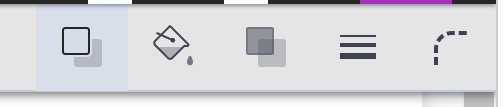
Most of the shapes (line, ellipse, rectangle, arrow) are click-and-drag to draw.
For the polygon and poly-line tools, click, then click again to add an attached segment to your shape.
As with most of the other annotation elements, you can edit or delete an annotation by clicking on it to select.