Most LockDown Browser problems can be fixed by going to the LockDown Browser Dashboard. A test with a common LockDown Browser error will have an error message and fix it button in the LockDown Browser column.

Click Fix It to resolve the issue.
To Prevent This From Happening
When LockDown Browser is required on a test in a Classic course site, the text "- Requires Respondus LockDown Browser" is added to the end of the test name. DO NOT REMOVE THIS TEXT as it is required for LockDown Browser to function.
When enabled, LockDown Browser sets a password on the test options. DO NOT CHANGE, REMOVE, OR GIVE OUT THIS PASSWORD.
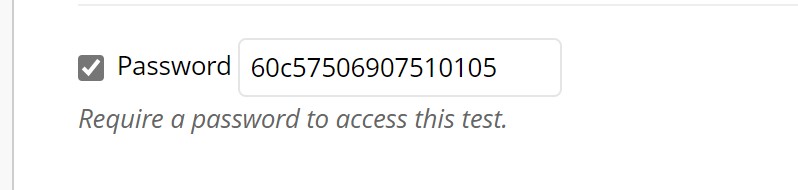
When a student launches LockDown Browser and launches the test, LockDown Browser will invisibly pass this password off to Blackboard, letting the student into the exam.
If a student has this password, they will be able to access the test without using LockDown Browser.
If the password is changed or removed, LockDown Browser will be unable to launch the test