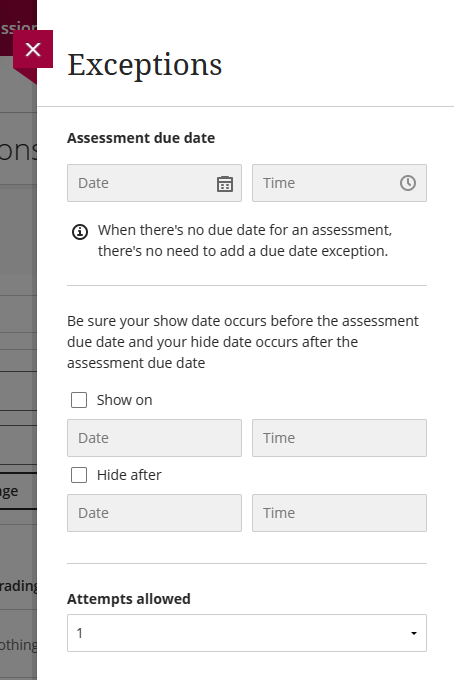Test Availability Exceptions can be used to make a test available to an individual or group outside the normal test availability window (that is, make it available to select individuals early or late) or to provide an individual or group with more time (or a combination of the two).
The first step in setting an availability exception is to set the availability for the rest of the class. For the exception to work, the test's overall availability will need to be set to YES (available), and may then be limited by date and time.
Once this is done, click the ADD USER OR GROUP button under test TEST AVAILABILITY EXCEPTIONS heading.
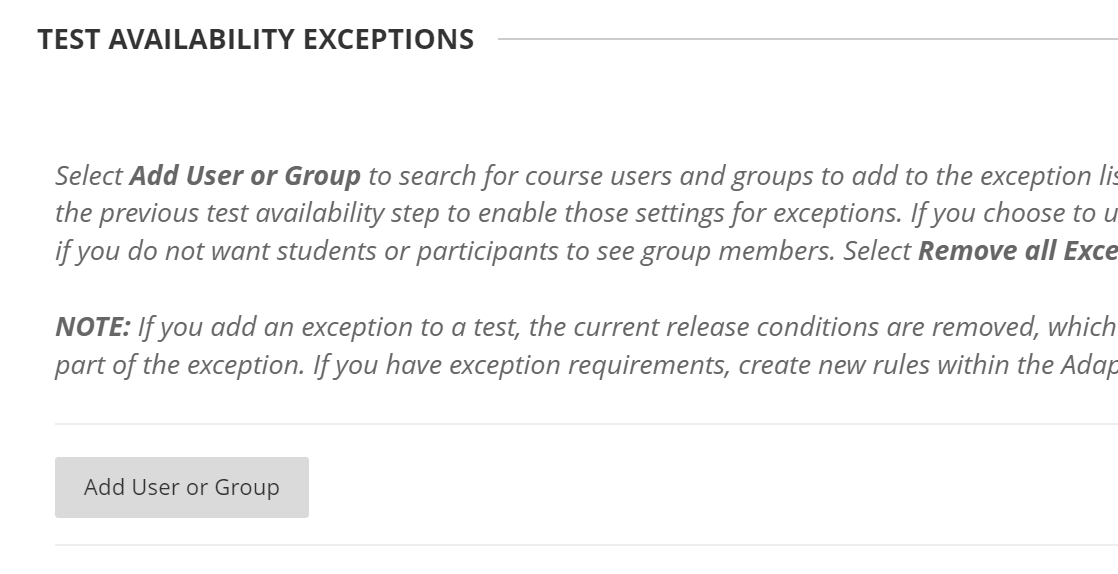
Locate the individual(s) and or group(s) you wish to add an exception for. These needn't be the same exceptions -- you could select two students and make the test available for each at different times. You can also add one exception now and another later if necessary.
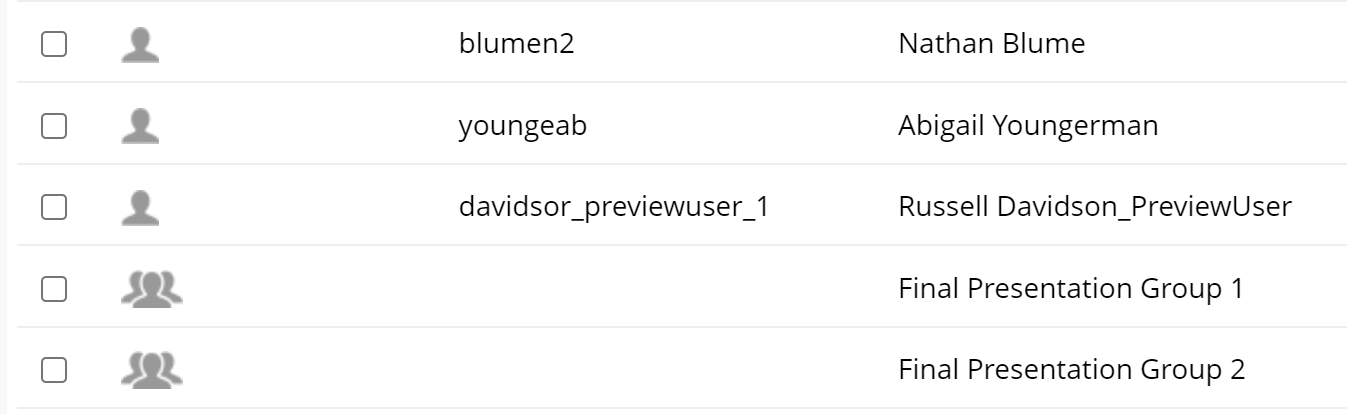
Check the box left of the individuals or groups, then click SUBMIT to add them to the exceptions list.
To give a student one or more additional attempts, choose unlimited or multiple attempts (if you choose MULTIPLE, a box will appear right of the attempts list where you can enter the number of attempts you are allowing).

If the test has a TIMER active, you can provide a timer exception by checking the box on that row and entering the new time limit (in minutes). Check the AUTO SUBMIT button to turn on automatic submission for the assessment.

Finally, click the calendar button to enter a different availability window for the assessment.
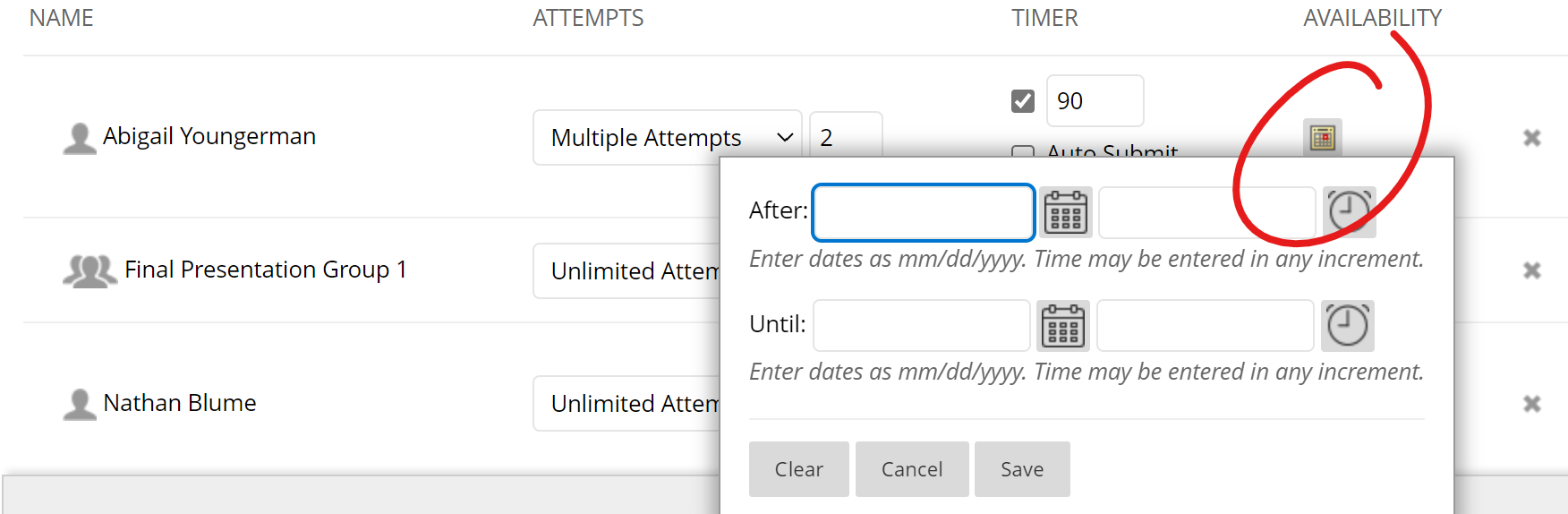
Note: If you do not set any of these exceptions, these will default to what is set for the rest of the class. This means if you set a single-attempt test to be available 12/6: noon -12/7: noon with a 60-minute time limit and set an availability window exception of 12/8: noon - 12/9: noon, the student with the exception will still have 60 minutes and one attempt, just later than the rest of the class.
Assessment Availability Exceptions can be used to make an assessment available to one or more individuals outside the normal availability window (that is, make it available to select individuals early or late).
Assessment availability exceptions can be added from the item's submissions list page.
Get to the item's Submissions page
Click Gradebook at the top of your course. Navigate to the Gradable Items list, then click on the assessment.
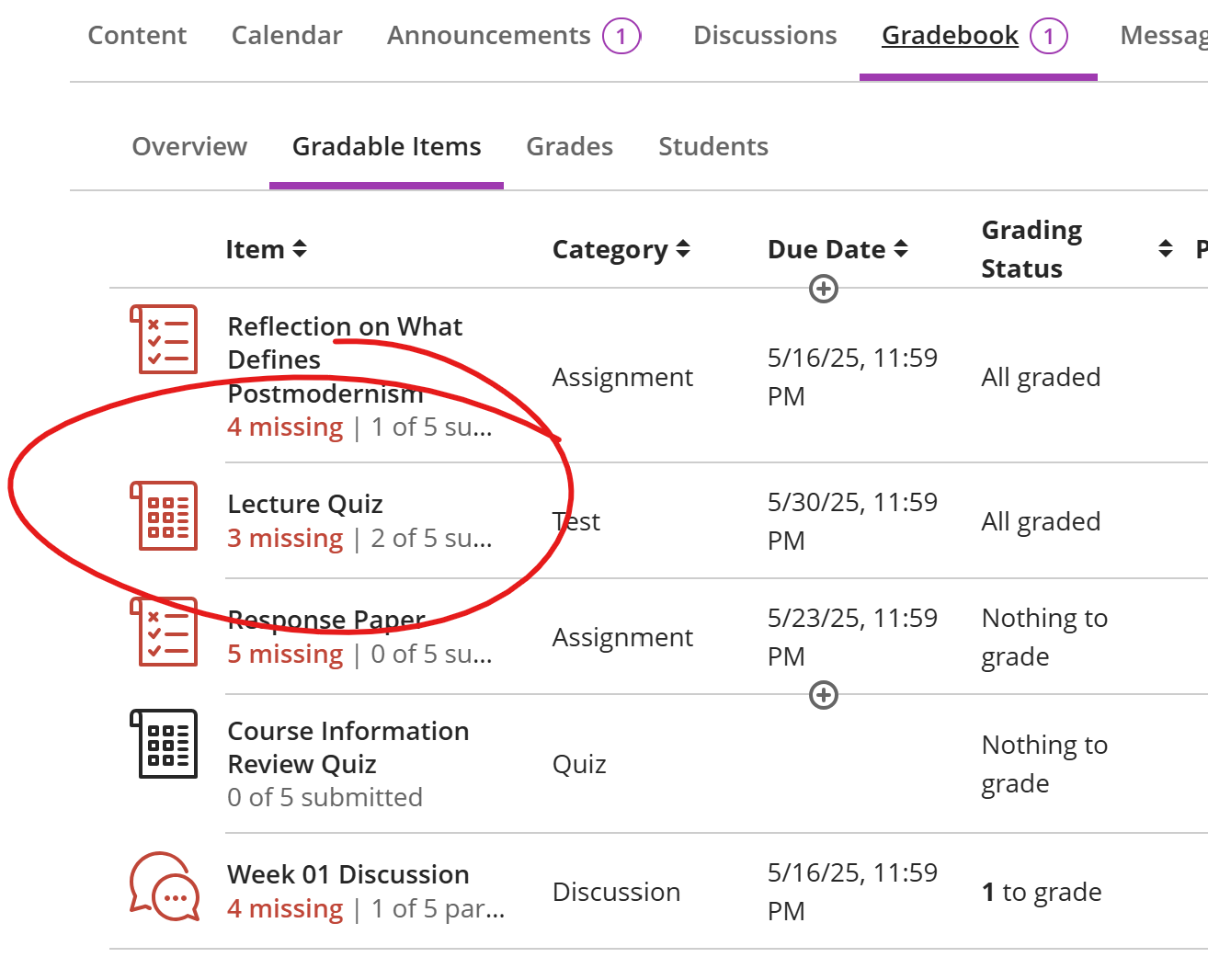
Apply the Exception
On the submission list, locate a student for whom you wish to add an exception.
Click the three-dot MORE button in the right column of the appropriate row, then choose ADD OR EDIT EXCEPTIONS.
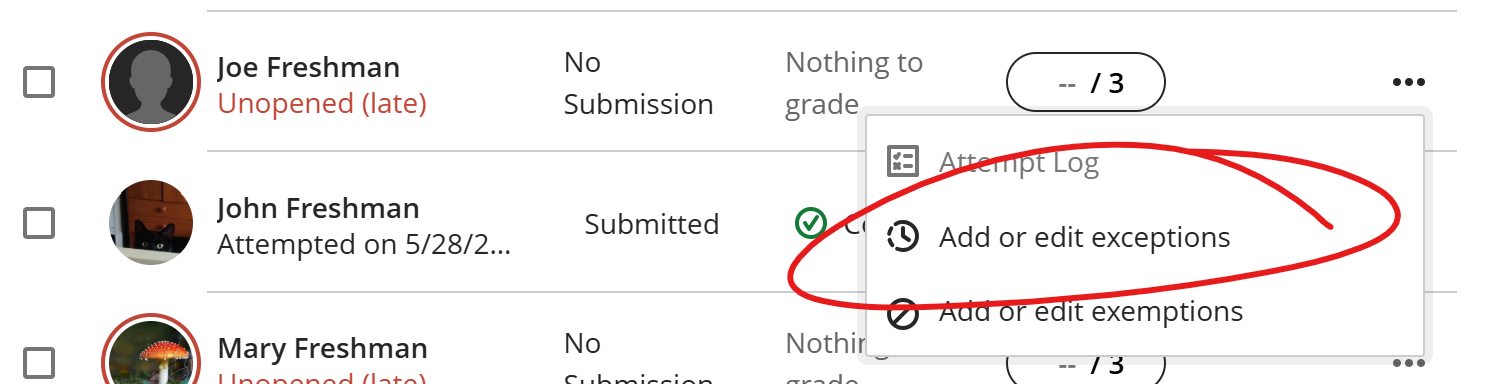
The Exceptions side panel opens on the right. Here you can set a due date, adjust show on and / or hide on date(s), and / or allow additional attempts for the selected student only. Note that additional time accommodations are applied to the student via the course Roster page.