While in Student Preview, there will be a golden-orange bar across the top of your screen.
To exit preview click the Exit Preview button on the right of that bar.

When you exit Student Preview, you will be presented with two options. You may delete the preview user from the course, removing all associated data (practice discussion board posts, assignment submissions, etc.) or keep the user (which would allow you to view preview user submissions in the Grade Center).
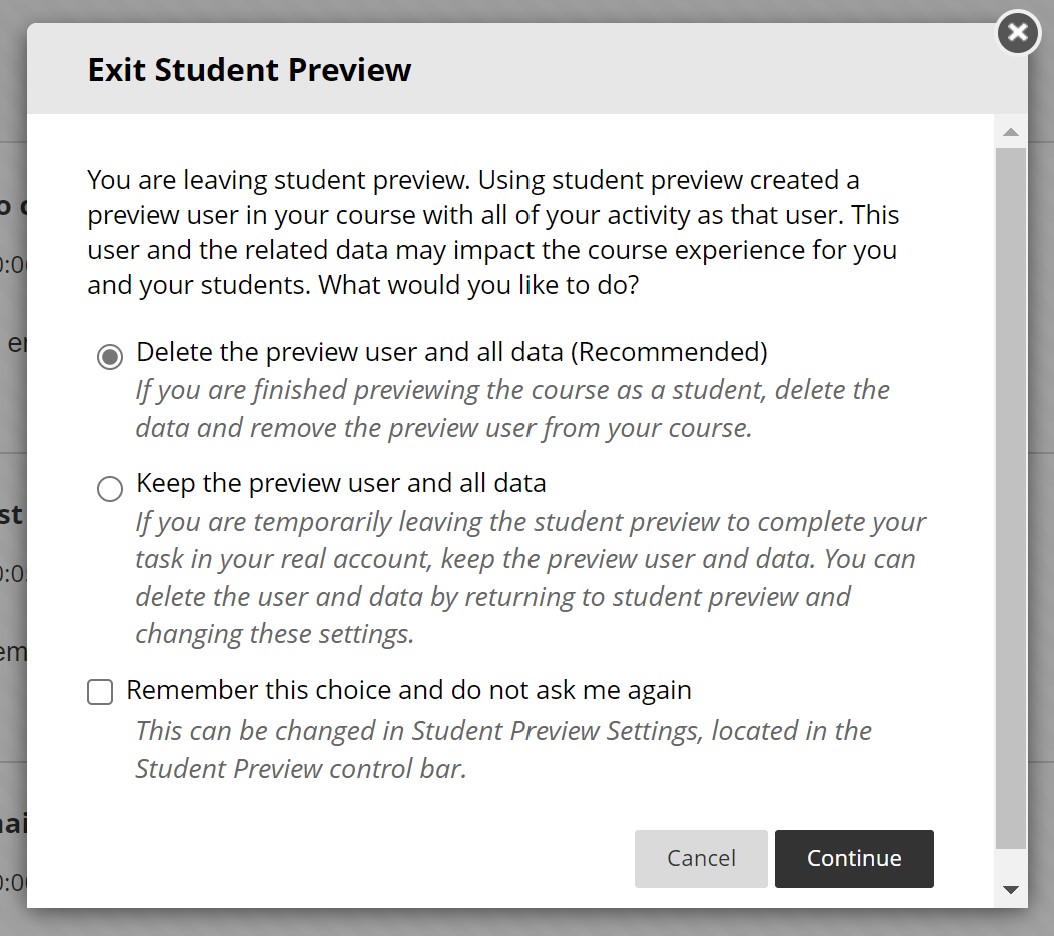
If you check the "Remember this choice" box before continuing, the next time you exit preview your selection will be executed automatically unless you change this by clicking the Settings button the next time you are in preview mode.
While in Student Preview a dark gray bar labelled Welcome to Student Preview will appear at the top of the screen. To Exit preview, click the more button ("...") on the right side of this dark gray bar.
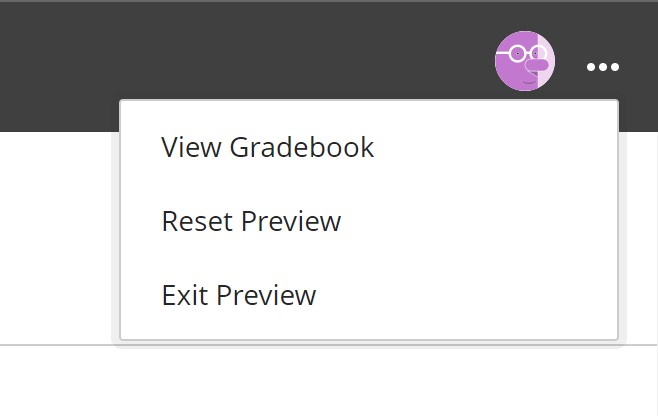
The View Gradebook option will exit the preview and send you directly to the Gradebook (so you can see how a test or assignment you created as a preview user appears in the Gradebook).
The Reset Preview option deletes the preview user and all its activity from your course.
The Exit Preview option ends the preview and keeps the preview user in the course.