If you want to evaluate a rubric or your use of it, you can run a rubric evaluation report. After you use a rubric for grading, you can review the report. Statistics update as the grading process continues.
In the left-hand black course menu bar, expand Control Panel then Course Tools. Choose Rubrics.
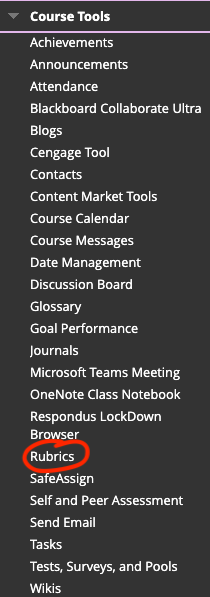
Find the rubric you want to view. To the right of it, click the gray arrow and View Associated Content.
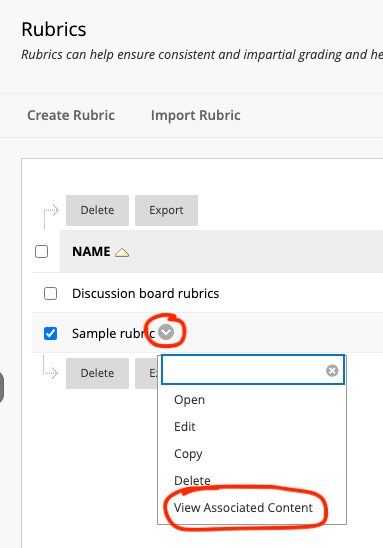
If you've already graded an item, when you hover over the title of it, a gray arrow will appear. Click select Rubric Evaluation Report.
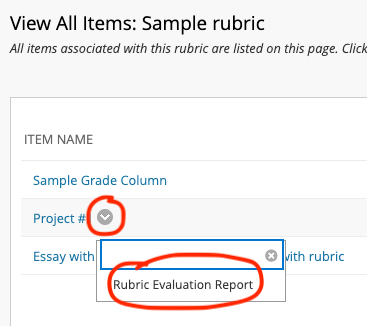
On the Run Reports page, select a Format, Start Date, and End Date.
Select Submit.
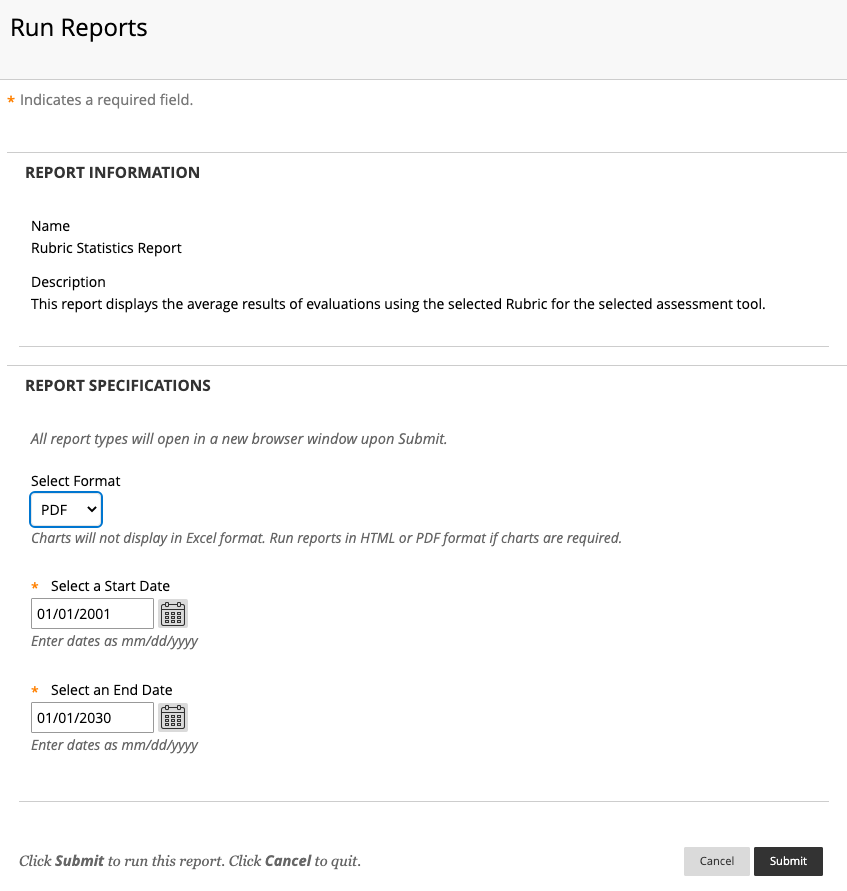
It may take a few moments to process the report. Once it is complete, you will see a screen with options to save the report. We recommend choosing Download Report.
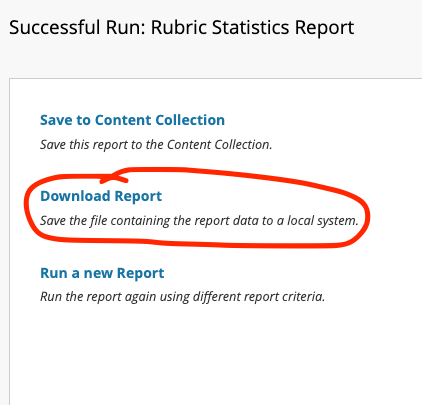
Your computer’s file system will open (Finder on Mac and Windows Explorer on PC). Choose the location on your computer where you’d like to save the file. Once the file is downloaded, select OK to return to the main Rubrics page.
Notes: The report consists of three sections:
• Rubric Overall Performance shows the average total score of all attempts scored with the rubric.
• Rubric Analysis shows average scores, compared against the possible points, for each criterion.
• Frequency Distribution shows the distribution of scores across each level of achievement.