You can embed Stream, YouTube, Prezi, Vimeo, SoundCloud, Spotify or other media on the page by pasting a share link. A full list of supported media can be found on this page.
Note: DO NOT insert or attach actual video files such as .mp4 or .mov as they consume excessive storage space. Please instead hyperlink or embed your captioned video on a
streaming service like Yuja which Detroit Mercy supports.
Choose the Insert Content button which is available anywhere you find the toolbar and text box.
Choose Media. (Note: use the Media button for YouTube videos, too, even though there is another button for YouTube—it does not work.)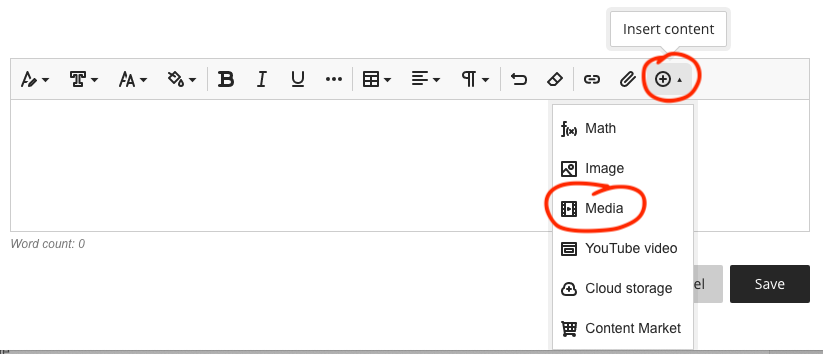
Open a new browser tab (CTRL+T or CMD+T), and find and copy your URL. For this example, I've pulled the Share link to a video on Microsoft Stream. (Reminder: MS Stream videos are only viewable to authorized users.)
Paste (CTRL+V, CMD+V, or right click and paste) your link into the Media URL field and click Insert to add your link. This is also a good time to add Alternative text for the visually impaired.
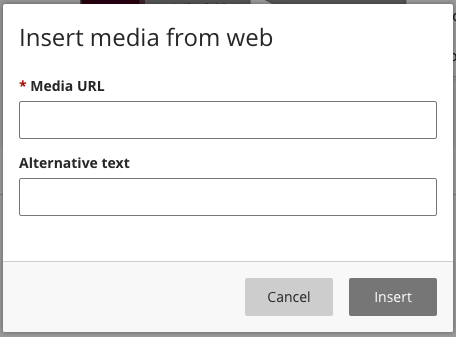
The video will now be embedded in your text box. Users will be able to watch the video without leaving the course site AND it won’t take up precious Blackboard storage space.
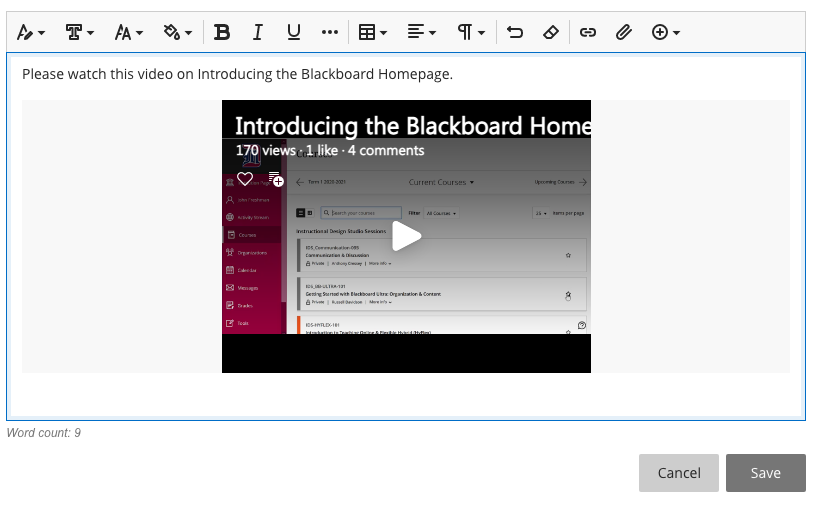
Be sure to save your changes.