Your instructor may allow you to explore the content in a learning module in any order. Alternatively, the instructor can require you to open and complete content before you move to the next item (called Forced Sequence). A content order can help you understand concepts before you move on to further lessons.
A learning module appears similar to a folder on the Course Content page. Select the title or arrow to open the module and view content.
After you open a content item, navigate through the module with the arrows at the top of the browser window.
(You can exit the module before completion.)
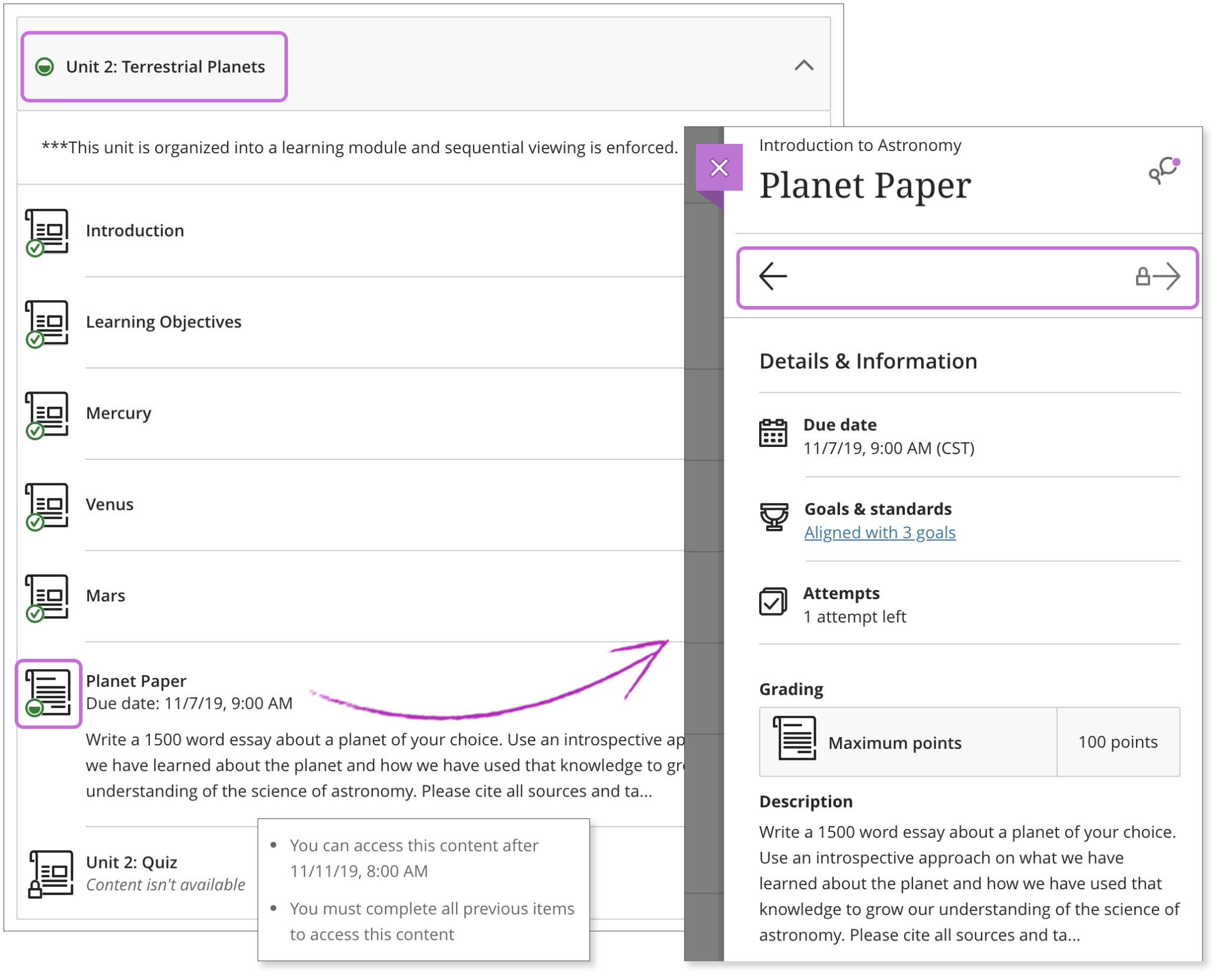
A green circle with a check mark means that content is complete. A partially filled green circle means the content is in process. A lock icon means the content hasn't been started.
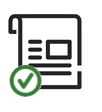

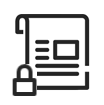
If Forced Sequence is turned on:
Once you open the module and start to view the content, if your instructor requires a content order, a message appears. Other conditions such as an access date are also included.
When you exit and return, icons appear next to the module content if the order is enforced. The icons show which content is complete, in process, and not started, so you can pick up where you left off. They will be locks beside the items you haven't reached yet. You can jump directly to an item you’ve already viewed (no lock), but you need to view a preceding item before the next item in the list is unlocked.
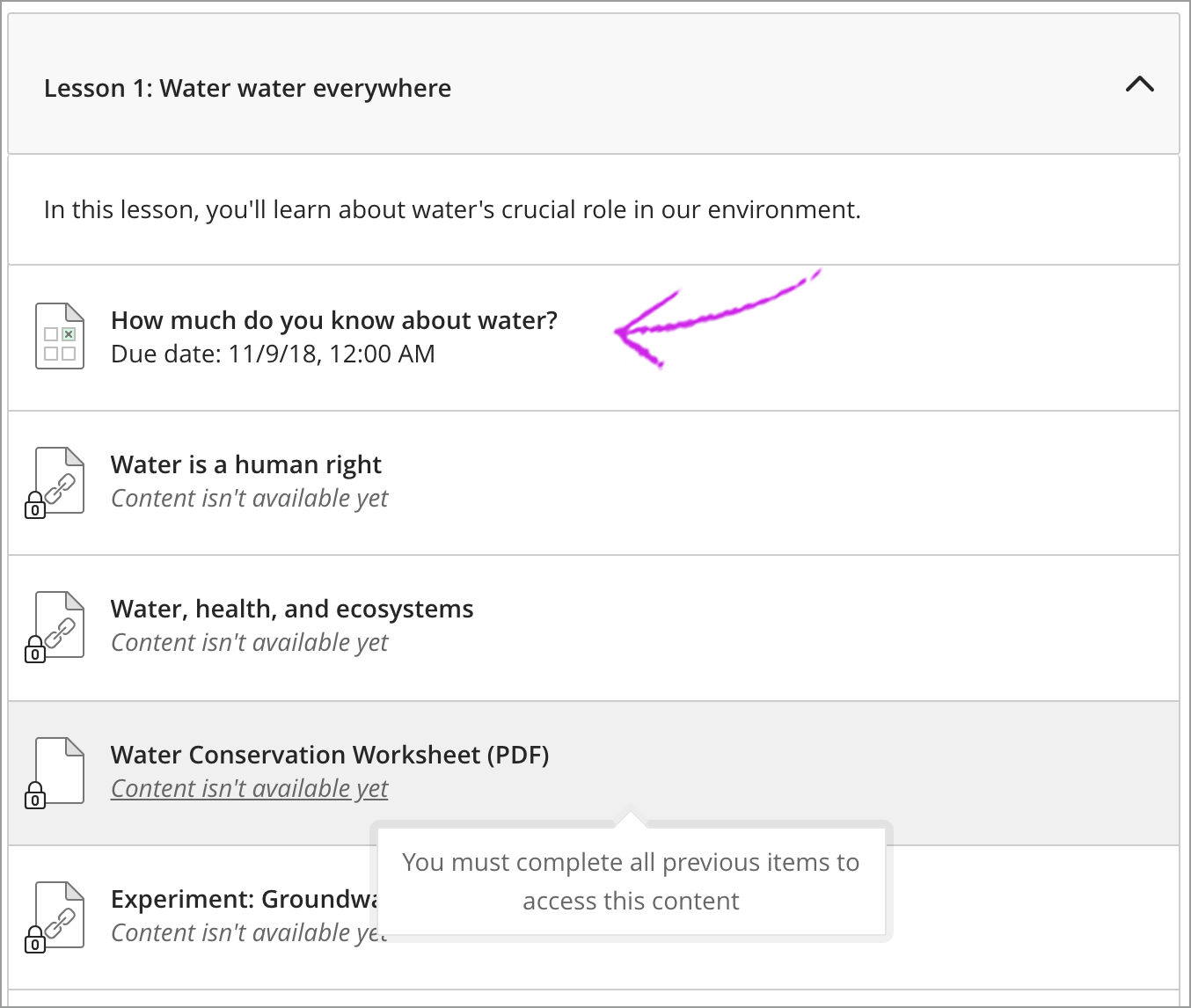
Watch this short video (3 min) for more on navigating Learning Modules as a student.