Download and Install Instructions
LockDown Browser is available on Windows, Mac, Chromebook, and iOS iPad app (NOT available on iPhone).
Before taking a test, students must download and install the Detroit Mercy LockDown browser from the following URL:
http://www.respondus.com/lockdown/download.php?id=945835138
This version of LockDown Browser is unique to the University of Detroit Mercy (when launched it only opens our Blackboard login page). Download and installation instructions can be found on that page.
Students can only use this version of LockDown browser for testing at Detroit Mercy.
If you are using an iPad, you will download the LockDown Browser app from the App Store.
Taking a Test With LockDown Browser
If you are taking a test in an ultra-style course site, LockDown Browser will launch automatically over the top of your standard browser (Chrome, Firefox, or Edge) when you begin your test. Ultra-style course sites display the course name in bold at the top left of the screen, followed by a horizontal menu that starts Content, Calendar, Announcements ...
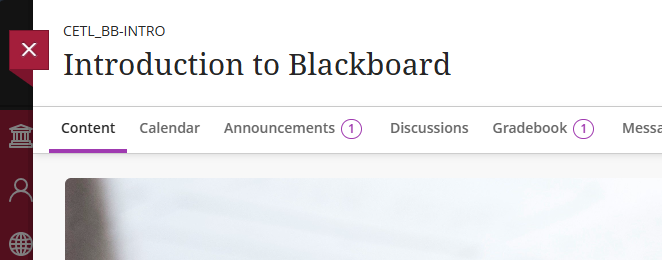
If you are taking a test in a classic-style course site, you will need to:
- Close your standard browser (Chrome, Firefox, or Edge),
- Launch LockDown browser from your desktop, LockDown Browser will open to the Detroit Mercy Blackboard login page
- Log into Blackboard,
- Navigate to your course,
- Find, then launch your test in LockDown Browser.
Classic-style course sites have a black menu on the left side and usually start on an Announcements page.
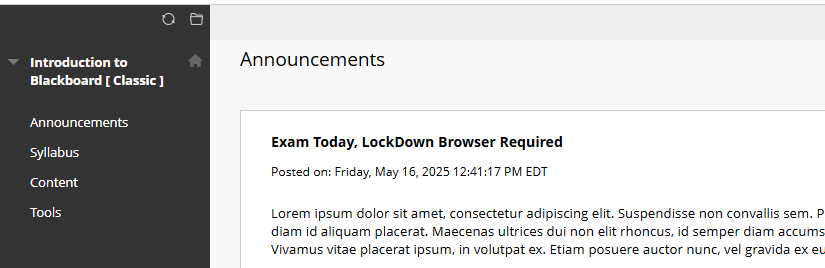
When you launch LockDown Browser you will likely get one or more message windows indicating you need to close an application. Click the Close application and continue button to launch LockDown Browser. After you have completed your test, you can relaunch any closed applications or restart your computer to restore your computer to its normal state.