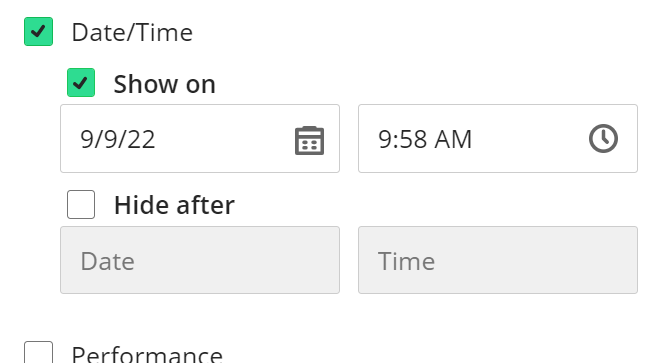The availability window for an item, assessment, or folder can be set as part of the creation process, or through the item, assessment, or folder's edit page (for tests, you'll want EDIT TEST OPTIONS).
To take advantage of Date and Time restrictions, you will need to set the item's overall availability (Permit users to view this content or Make available to students) to yes.
Check the appropriate boxes for making content visible to students after and / or until specific dates and times.
You can type the Date (MM/DD/YYYY formatted) and time in the appropriate boxes, or click the buttons right of the boxes to select a date / time via a picker.
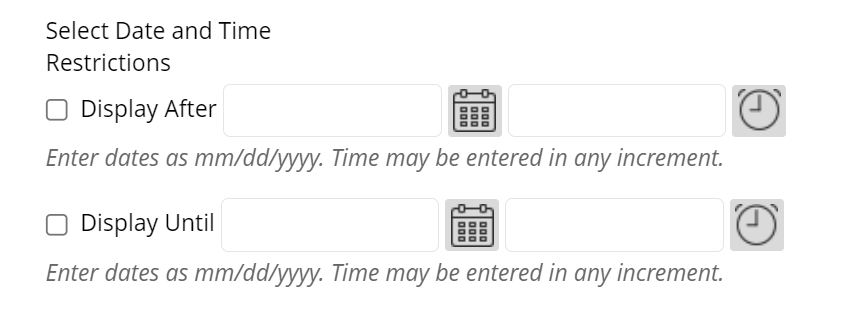
On the Release Conditions panel, you'll find the time-based release controls under the "Set additional conditions" heading. Check the Date/Time box to open the availability window options.
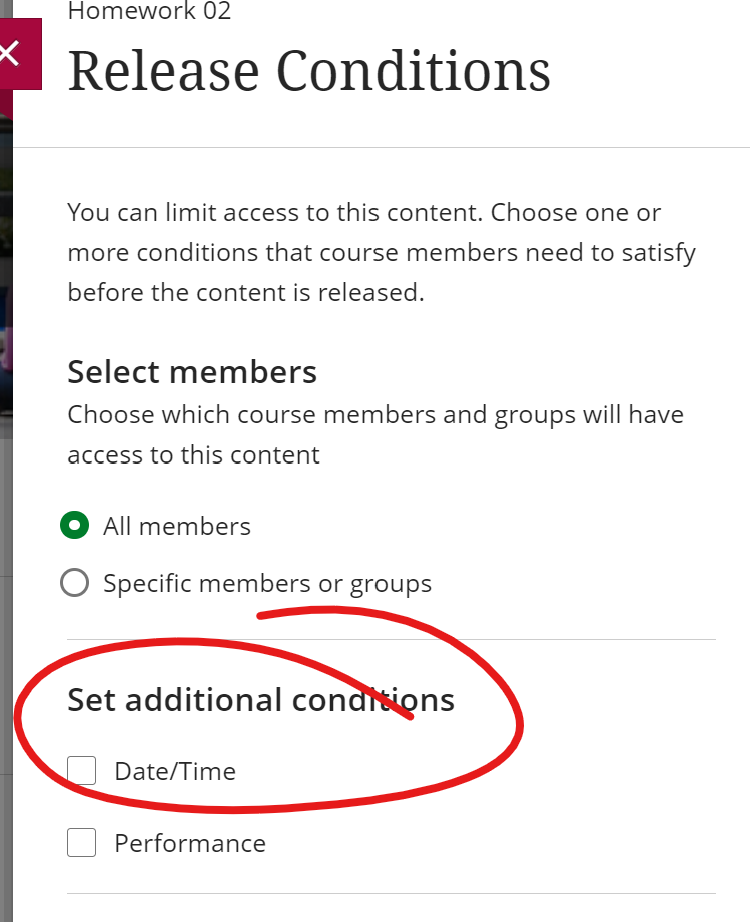
You can type the date (M/D/YY) and time, or click the icons on the right side of the boxes to select a date and time from a picker.