While the ideal use of Media Library [Yuja] is to share individual media (such as videos) with a course by using the textbox and media chooser functions, you can also publish videos to a course (aka channel) and users would access them as a whole. Think of this use as a repository for media.
When recording with Browser Capture Studio
To the left of the recording camera image, there is a list of options. Click Add.
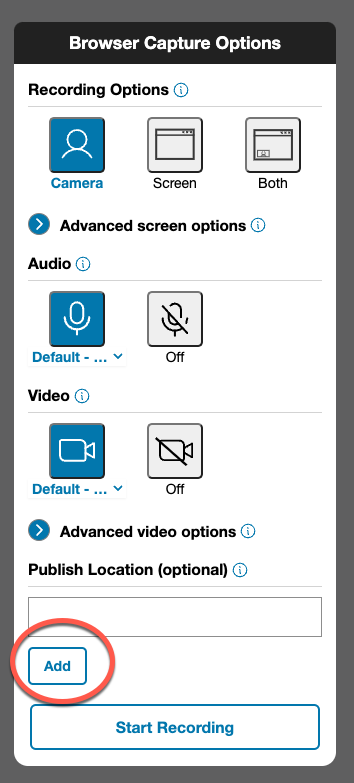
A popup window should appear, with a list of your available locations (in other words, courses you've linked to Yuja). Select the course or courses you wish to publish to. Click the arrow which is pointing to the right. Those selected courses should now appear in the right box. Choose Save.
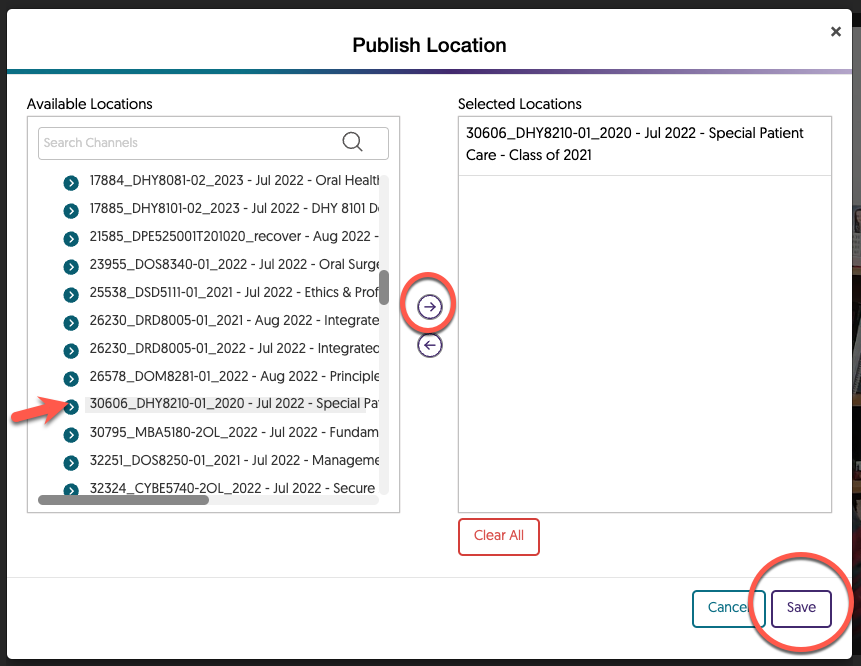
You may now complete your recording.
When recording with Yuja's Desktop Software Capture
Above the recording camera image, there is a set of icons. Select the share/link icon. 
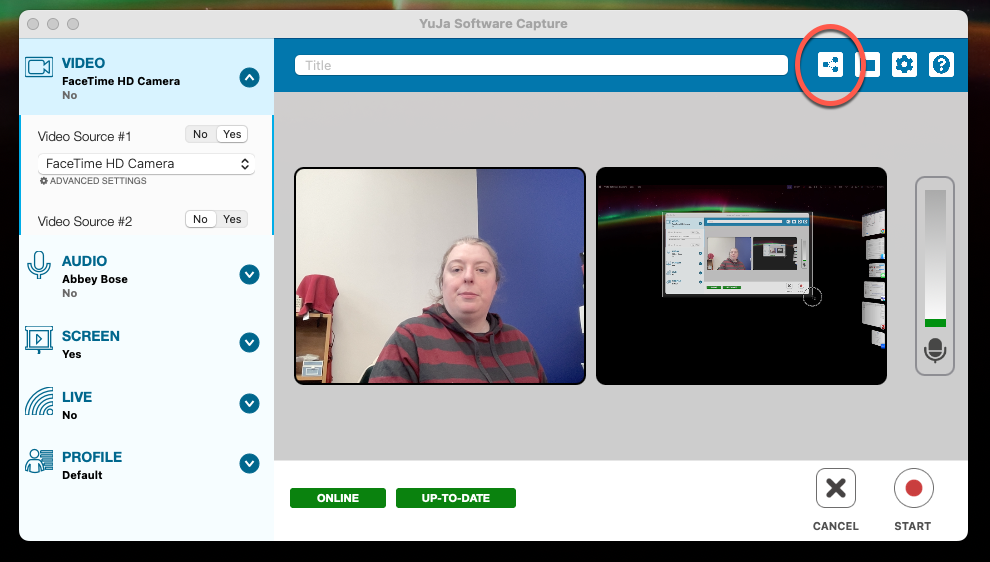
A popup window should appear, with a list of your available channels (in other words, courses you've linked to Yuja). Select the course or courses (aka channels) you wish to publish to simply by clicking them. Click the select button at the top right. Those selected courses should now appear in the bottom box. Choose Save.
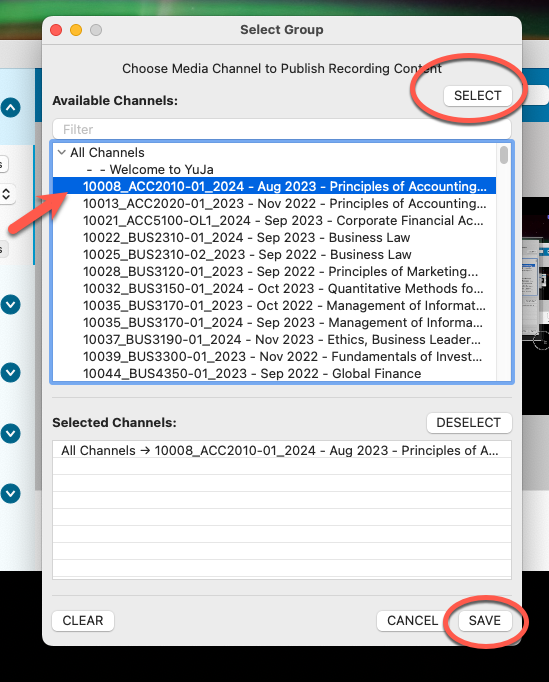
You may now complete your recording.