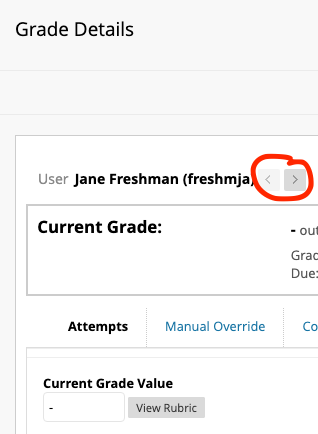If you’ve attached a rubric to a Grade Column that does not have a related assignment submission spot, you need to follow a different path in order to use the rubric.
From Grade Center, and the column of your choice, hover over the gray arrow next to the student’s grade entry. Select View Grade Details.
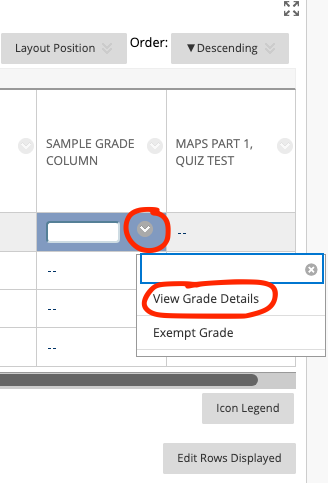
Click the View Rubric button under Current Grade Value.
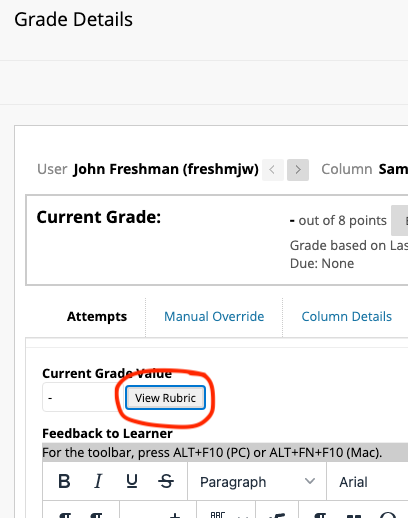
The rubric will open in a new pop-out window. Based on your parameters and what you feel the student has achieved, choose the achievement level for each criterion by clicking the radial button to the left of each option. (You MUST choose an achievement level for each criterion, even if it is zero, in order for the rubric to save.)
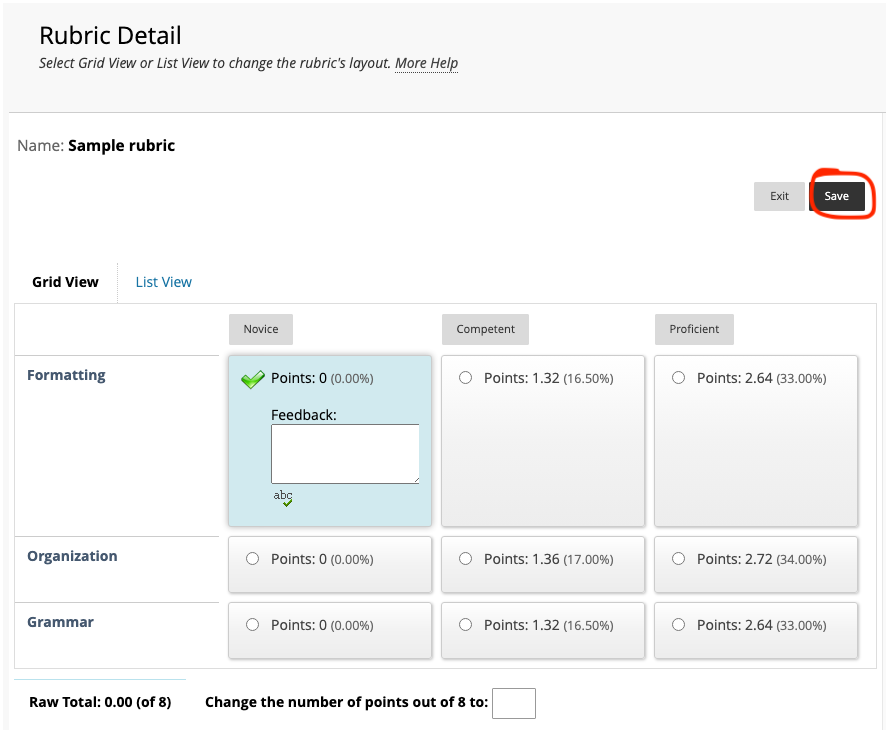
Scores will calculate automatically.
Be sure to click the Save Rubric button on this screen (see above) AND THEN the next Save button on the Grade details page before leaving that student’s submission.
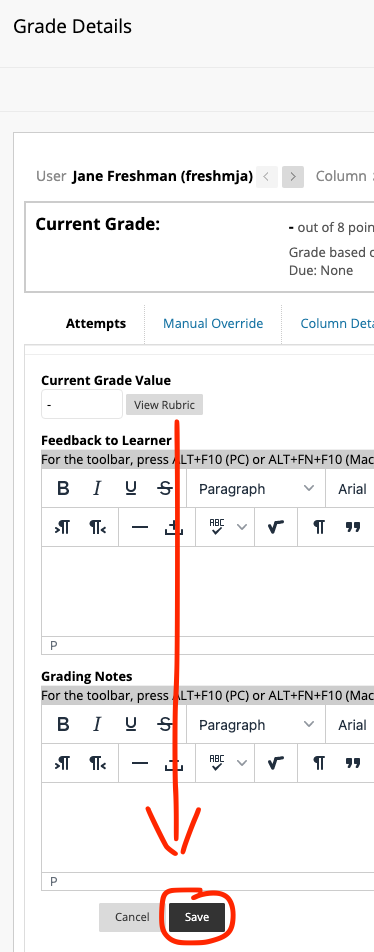
You can then navigate between students by using the gray arrows at the top next to the student’s name.