If you choose to leave automatic scoring enabled, your next important setup step is to establish the criteria for Automatic Scoring. You can read more about Assignment Score Range and Threshold Score for Credit in the blog post on Perusall Scoring Options: Annotation Content Only.
Navigate to Settings and the Scoring tab.
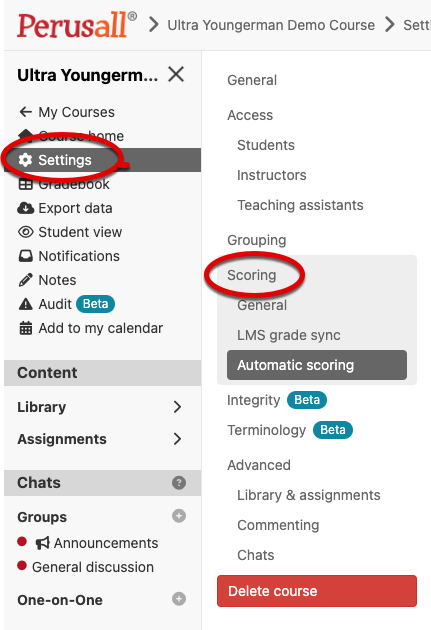
Preset Auto Scoring
To make it easy to establish grading criteria that align with your goals, Perusall provides five preset scoring settings as seen in screenshot below: Holistic, Annotation Content Only, Focus on Reading/Watching, Focus on Social Engagement, and Focus on Quizzes. Based on your purpose for using Perusall, you can select and adjust a preset that emphasizes what you consider most important, or build your own.
Depending on the preset option you select, Perusall will reassign percentage values to each of its scoring criteria categories. The screenshot below is taken from the Holistic preset, so values are more evenly distributed across categories.
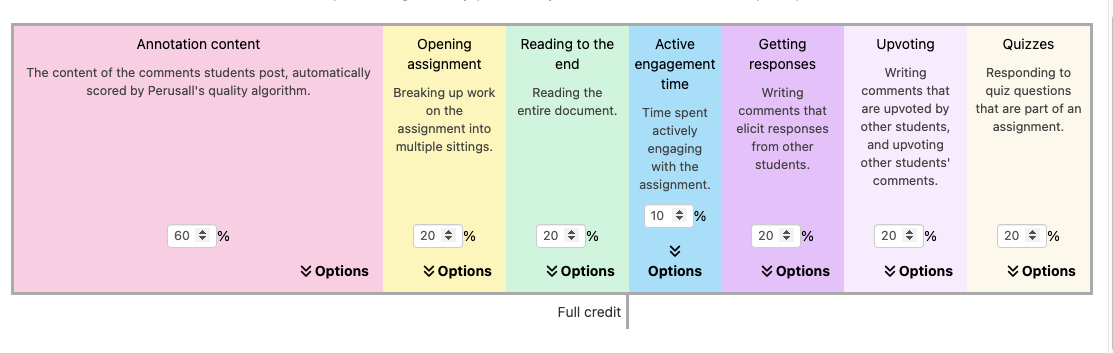
Manually Adjusted Auto Scoring
You can also manually adjust values after choosing a preset to ensure they more accurately reflect your goals. Selecting your scoring criteria before setting up assignments means that you will not need to address the Scoring tab when you go to set up your assignments unless you plan to override any of these preset options.
You can set the weights however you like; they can add up to more than 100% to give students more ways to get to full credit. As most instructors do not want Perusall to be a high-stakes part of the course grade, we suggest keeping the scoring lenient by making the weights add up to well over 100%.