The Blackboard toolbar makes adding a link to the contents of any text box -- be it a discussion board post, announcement, email, anything -- very easy.
First you'll want to write your post or item which will include the link. Then, open a new browser tab (CTRL+T or CMD+T), and find and copy your URL. For this example, I've pulled the permalink to a journal article from the Library's catalog:
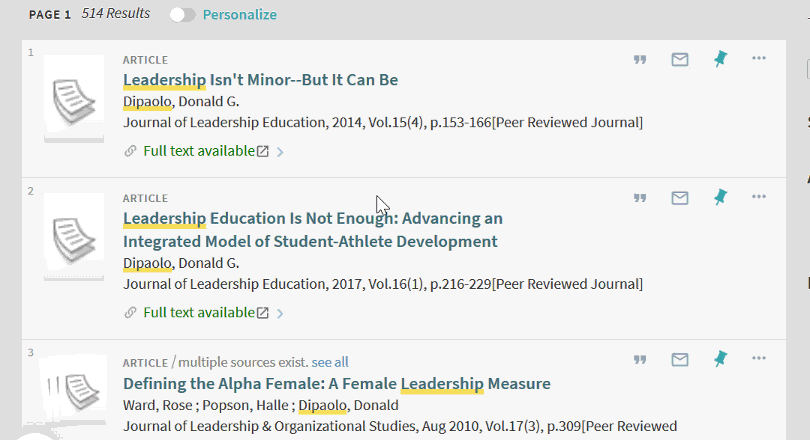
Next, highlight the text you want folks to click on to open the link (in the example below, "DiPaolo's leadership article" will be our link text), then click the link button in the toolbar, which looks like a couple links of chain.
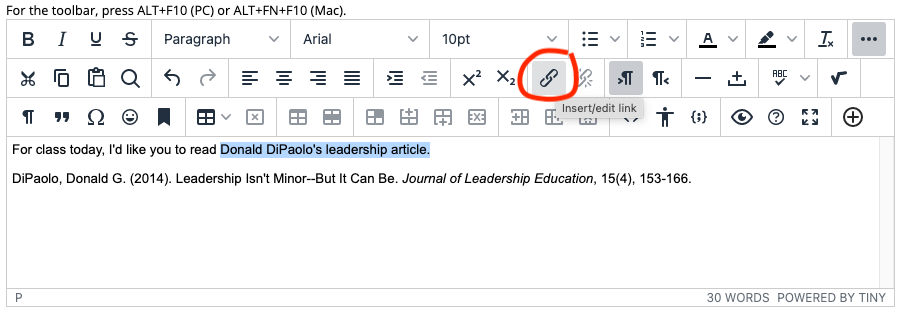
Paste (CTRL+V, CMD+V, or right click and paste) your link into the url field and click SAVE to add your link.
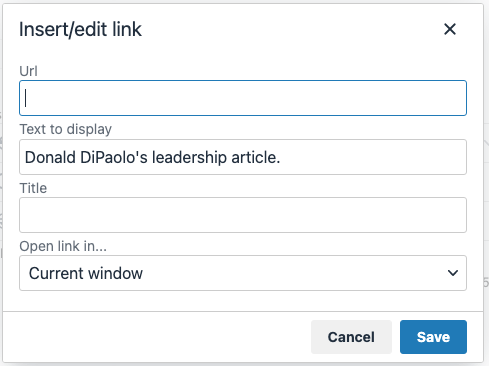
If you want to remove your link, re-highlight the link text and click the broken chain button.

Be sure to save your changes.
The Blackboard toolbar makes adding a link to the contents of any text box -- be it a discussion board post, announcement, anything -- very easy.
First you'll want to write your post or item which will include the link. Then, open a new browser tab (CTRL+T or CMD+T), and find and copy your URL. For this example, I've pulled the permalink to a journal article from the Library's catalog:
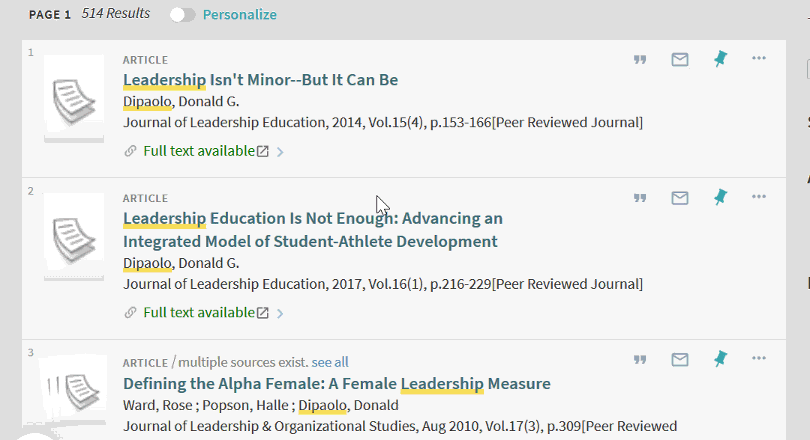
Next, highlight the text you want folks to click on to open the link (in the example below, "DiPaolo's leadership article" will be our link text), then click the link button in the toolbar, which looks like a couple links of chain.
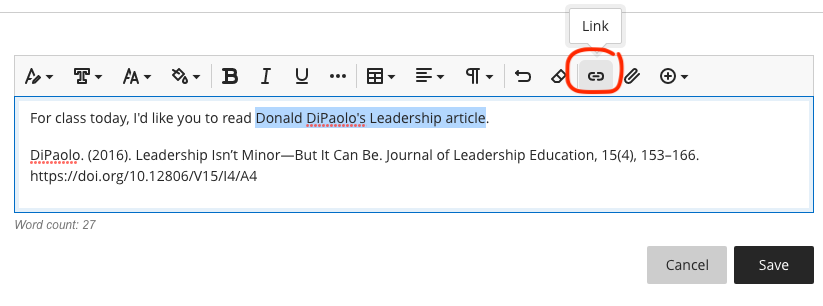
Paste (CTRL+V, CMD+V, or right click and paste) your link into the url field and click Insert to add your link.
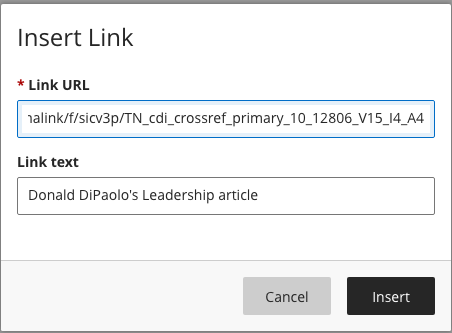
Be sure to save your changes.