You do not need to create items directly in the Gradebook for tests students will take through Blackboard or assignments that students will upload through your course site. Instead, create and deploy the test or assignment. Doing so will create the grading-space in the Gradebook as well.
To create an Item, click the purple line with a plus icon between either List view rows or Grid view columns and choose ADD ITEM.
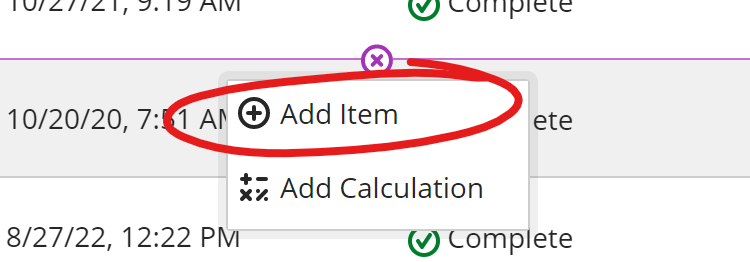
At the top of the new gradebook item panel, enter the name for your Item, select Availability, and set a Due Date.
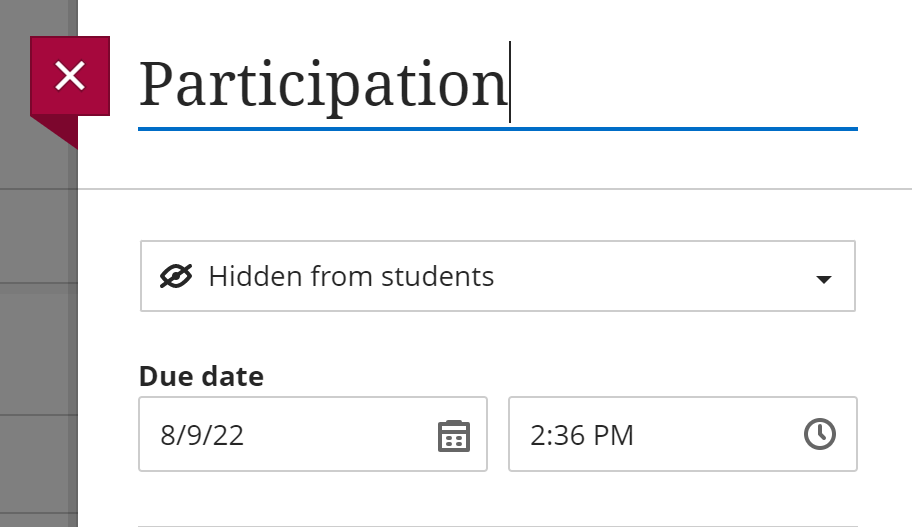
Remember, because Due Dates populate to your students' calendar, using them creates a more user-friendly experience for our students.
In the Grading section, set whether you wish to display Ponts, Percentage, or Letter Grades to your students. Then enter the total points possible.
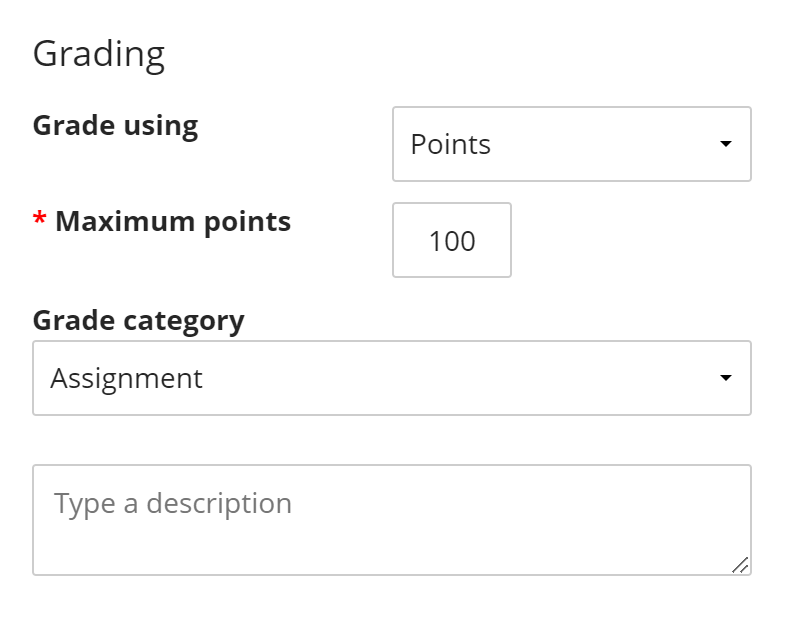
Remember to apply an appropriate Grade Category to the item, especially if you are using these categories to determine the student's overall grade.
Enter a description if you would like, then click SAVE at the bottom of the panel to add the new item to your gradebook.