The downloaded grade history includes a wealth of information about course grading and the student submission attempts, including the IP address for the person who last edited any grade center column. This means, if you download the grade history you can get the IP address for the individuals who took an online test or submitted an online assignment.
If you grade an online assignment or change the score on an online test before checking the history you will see your IP address, not the student's.
To download the history, go to the Grade Center for the course. Click REPORTS, then choose VIEW GRADE HISTORY.
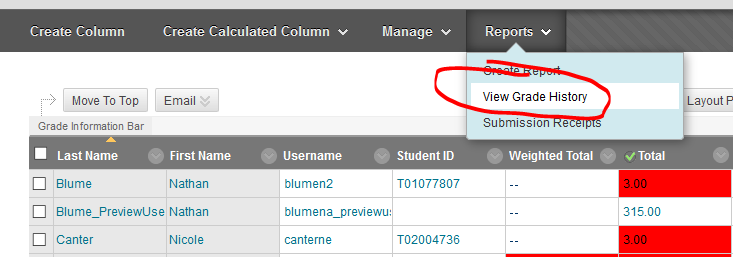
The Grade History page contains some basic information about grading and student submissions.
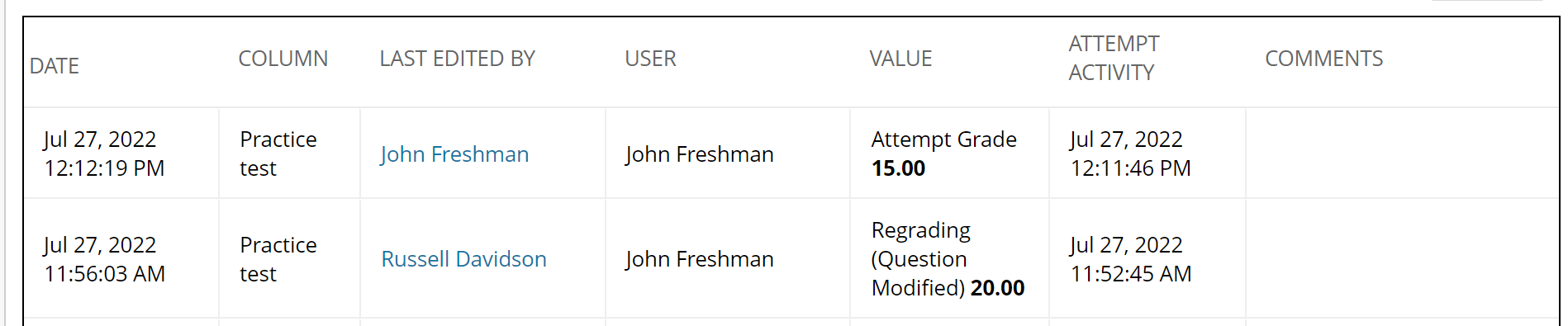
For more detailed information (including the IP address of the last person to make a change to a Grade Center column), you'll need to download the history by clicking the DOWNLOAD button in the upper left.
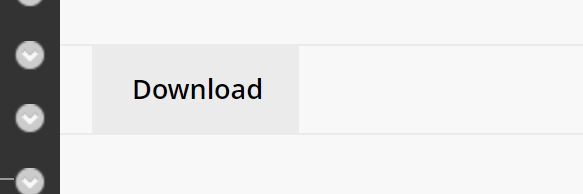
The downloaded grades will be in a spreadsheet (an Excel-friendly csv). The downloads page asks you to identify the delimiter type (if you are opening in Excel, the default -- tab -- is fine) and whether or not you want to include comments. Make your selections, then click SUBMIT.
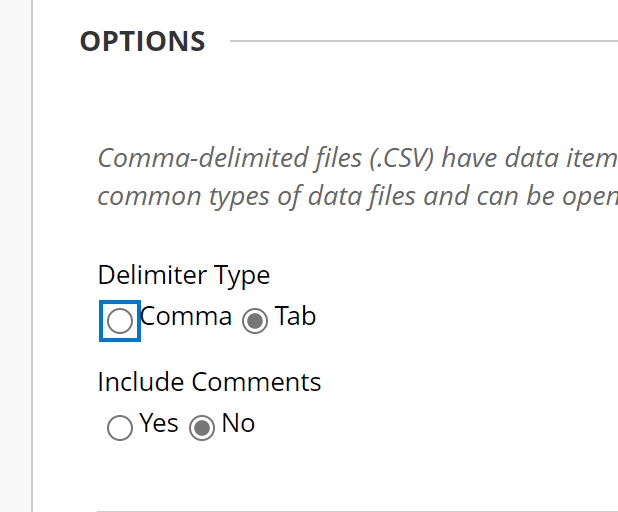
It may take a few minutes for the file to be generated (depending on the size of your Grade Center. When prompted, click the DOWNLOAD button to download the file.
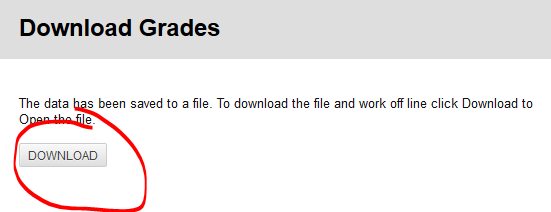
Generally, you'll be prompted to either save the file (which may be useful for future records) or open it (for immediate viewing). The file itself, opened in Excel, will look like the below:

The column circled above (Last Edited by: IP Address) lists the IP address. If the item was student submitted and the column hasn't been edited by an instructor or administrator, you'll see the submitter's IP address.
You can get an idea of where a submission came from by looking up the IP address using a free online service like Robtex.com (linked). You should know that IP addresses can give you a general idea of where a user accessed from, not exact. Also, IP addresses can be faked by more sophisticated users. That said, an IP address can provide fairly reliable location for most users.
The downloaded grade history includes a wealth of information about course grading and the student submission attempts, including the IP address for the person who last edited any grade center column. This means, if you download the grade history you can get the IP address for the individuals who took an online test or submitted an online assignment.
If you grade an online assignment or change the score on an online test before checking the history you will see your IP address, not the student's.
To download the history, go to the Gradebook for the course. Click the DOWNLOAD button in the upper right corner of the screen
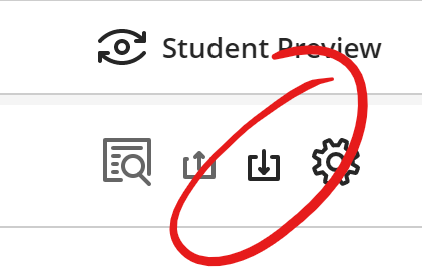
In the Grade Records section of the Grade Options panel, choose Grade History.
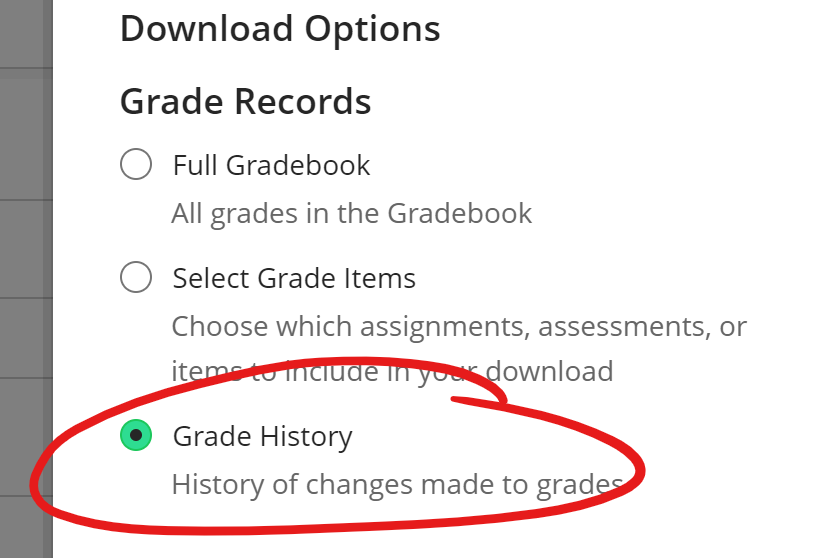
If you want to download the file to your computer in a format that will open in Excel, you can leave the other two options set to their defaults, and just click the DOWNLOAD button at the bottom of the panel.
If you need to open the Grade History in a program that requires a CSV for import, change the file type from the default (.xls) to Comma Separated Values
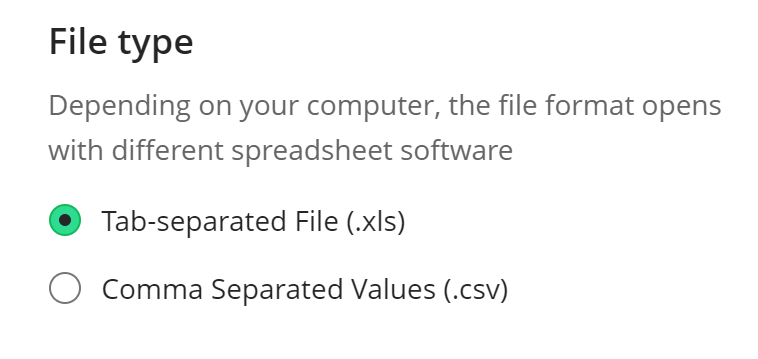
We strongly encourage you to leave the save location set to My device -- the other option saves to a folder on Blackboard that you can access from multiple courses.
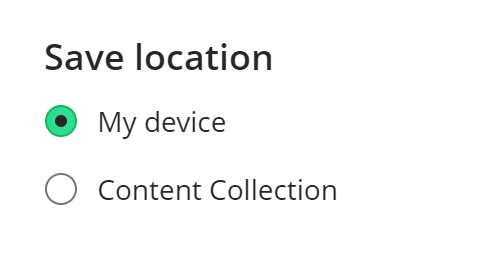
When you click DOWNLOAD you'll be prompted to either save the file (which may be useful for future records) or open it (for immediate viewing). The file itself, opened in Excel, will look like the below:

The column circled above (Last Edited by: IP Address) lists the IP address. If the item was student submitted and the column hasn't been edited by an instructor or administrator, you'll see the submitter's IP address.
You can get an idea of where a submission came from by looking up the IP address using a free online service like Robtex.com (linked). You should know that IP addresses can give you a general idea of where a user accessed from, not exact. Also, IP addresses can be faked by more sophisticated users. That said, an IP address can provide fairly reliable location for most users.